An Instagram logo with a transparent background makes your content look clean and professional. You can use it in stories, posts, videos, or anywhere you want. It helps your logo blend in without showing a white or colored box behind it. You don’t need any design skills to do this. In this guide, you’ll learn 3 free and easy ways to remove the background in just a few steps.
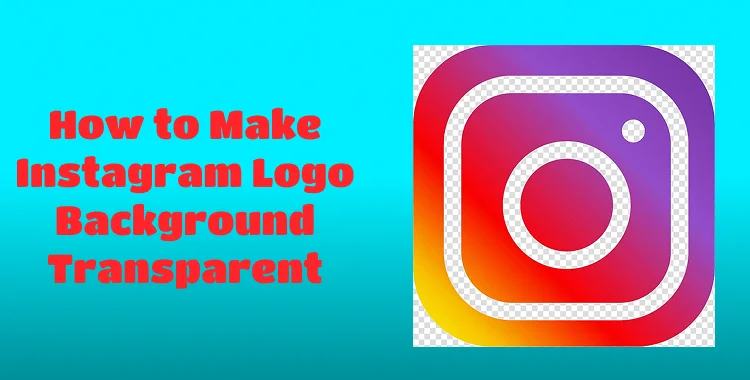
Table of Contents
Part 1: Is it Possible to Make a Transparent Logo?
Of course, it is possible to create a logo with a completely transparent background. You can use free online tools or applications to remove the background from your logo. Most websites allow uploading an image and downloading it in PNG format with no background.
For instance, if you need an Instagram logo with a transparent background for free, you may make use of tools such as Canva, Remove.bg, or Pixlr. These tools are very secure and straightforward to understand.
Part 2: How to Make Instagram Logo Background Transparent?
Solution 1: Online Tools [Quick & Easy]
One of the best and easiest ways to get an Instagram logo with a transparent background is by using free online tools. Erase.bg is a perfect option. It's fast, free, and beginner-friendly. You don’t need to install anything or have design skills.
Erase.bg uses smart AI to remove the background from your logo in seconds. Here's how to use it:
- Upload your Instagram logo: Go to Erase.bg and click the Upload Image button. Choose your Instagram logo file from your computer or phone.
- Let the AI remove the background: After uploading, the tool automatically removes the background using AI. It's quick, and the results are very clear.
- Preview and Edit (optional): You can check the output and make some small modifications if necessary. This step is not mandatory but comes in handy when you want a perfect finish.
- Download your transparent logo: Click download to save your new transparent Instagram logo in PNG.
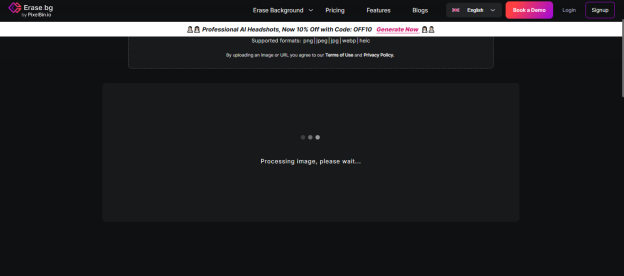
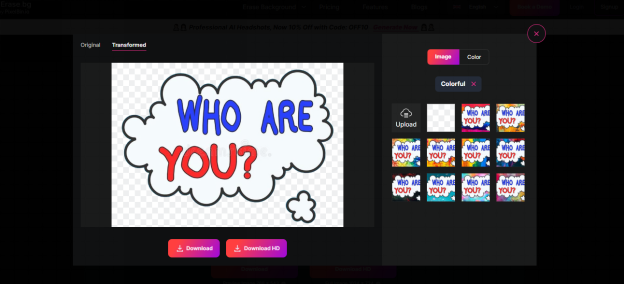
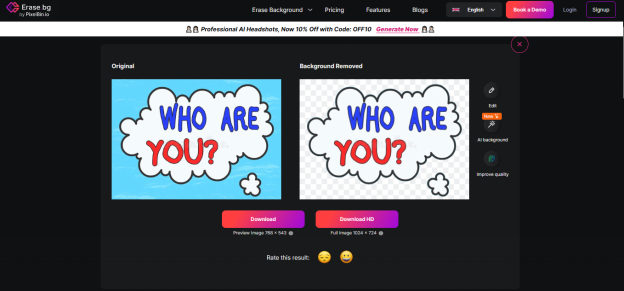
Solution 2: Adobe Illustrator [Professional & Editable]
Adobe Illustrator is one of the best tools for designers, and for good reason. It gives you total freedom to alter your logo, add effects, and export it just the way you want. Illustrator gives you the power to achieve that clean, 3D Instagram logo with a transparent background in a few steps, whatever your design is for.
Let's see how to make an Instagram logo with a transparent background for free:
- Open Your Logo File: Start Illustrator and navigate to File > Open to select your Instagram logo. If this is a new project, select File > New and set your artboard.
- Activate Transparency View: Click on the View menu at the top and select Show Transparency Grid. The background will switch to gray-and-white gridlines, indicating where areas are transparent.
- Remove the background (if it’s still visible):
- Go to Window > Image Trace
- Pick a tracing mode like Black & White or High Fidelity Photo
- Click Preview, then Trace, and hit Expand
- Use the Direct Selection Tool (A) to delete the background parts


- Customize your logo: Now that your background is gone, you can edit the design freely. Add shapes, text, or apply 3D effects for a unique 3D Instagram logo with a transparent background result.
- Save it with a transparent background: Open File > Export > Export as PNG. Select the box: Use Artboards and Transparency. Click Export to download a transparent logo.
- Check your saved file: Open the PNG you just saved. You should see your logo with no background, ready to use in stories, posts, or videos.
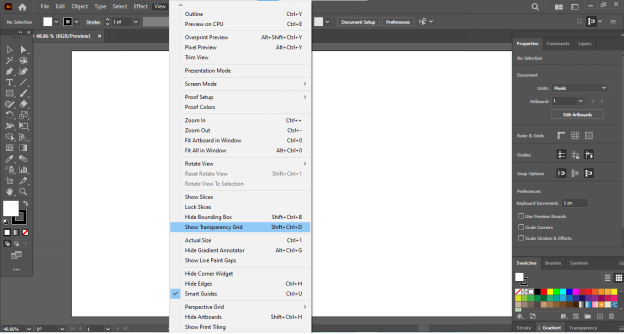
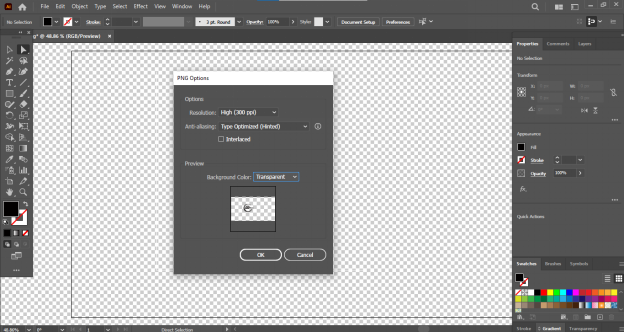
Solution 3: Photoshop
Adobe Photoshop is one of the most powerful image editing tools out there. It's great for making edits, applying effects, and yes, even making your logo background transparent. No matter if you work with transparent backgrounds of white Instagram logos or if you need a clear picture of the logo, Photoshop is equipped with its easy-to-use tools like Magic Eraser.
Steps to create an Instagram logo with a transparent background in Photoshop:
- Open your logo in Photoshop: Start by launching Photoshop. Click File > Open... and select your Instagram logo image from your computer.
- Select the Magic Eraser Tool: Find the Magic Eraser Tool on the left toolbar. If it's hidden, right-click on the Eraser Tool to select it. Click on the background area of your logo that you want to make transparent.
- Save your logo as PNG: To keep the transparency, go to File > Export > Quick Export as PNG. This saves your image with no background.
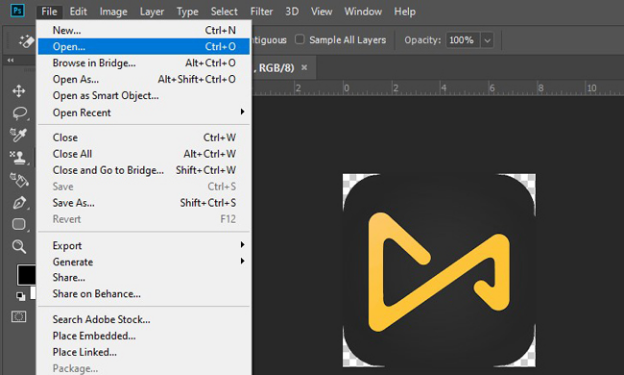
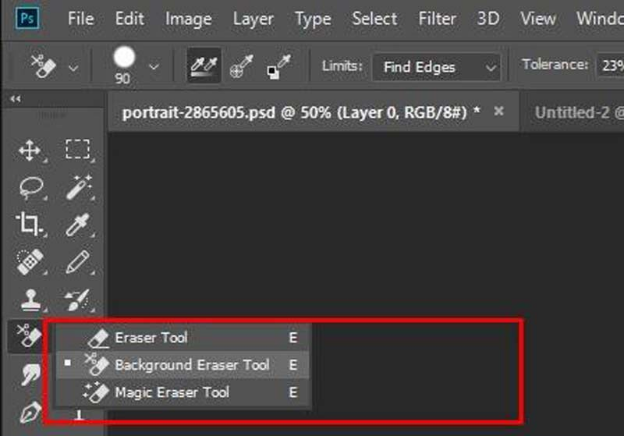
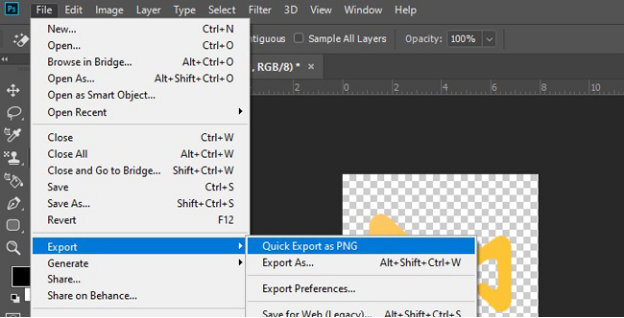
Part 3: Choosing the Right File Format
When working with a transparent logo, choosing the right file format makes a big difference. The best option is PNG.
- PNG supports transparency. This means your logo won’t have a white box around it.
- JPEG doesn’t support transparency and will add a solid background.
- SVG is great for web use and keeps your logo sharp when resized.
So, if you're planning to use an Instagram logo with a transparent background on posts, videos, or websites, always save it as a PNG. After you create your logo or remove the background, make sure to export it correctly. If you’re doing an Instagram logo download, always look for the PNG version to ensure clarity.
Part 4: Important Notes & Latest Tips
Here are some simple but important tips to get the best results:
- Always preview your logo after saving. A transparent logo will show a checkerboard background in editors.
- Use high-quality files for better results when removing backgrounds.
- Keep a backup of your original logo before editing or removing the background.
- For quick edits, try Erase.bg or Canva. For full control, use Photoshop or Illustrator.
- Want to give your design a modern touch? Try adding a 3D effect to create a 3D Instagram logo with a transparent white look.
- If you need an Instagram logo download, search for official or high-resolution PNG files to ensure clarity.
Final Word
Having an Instagram logo with a transparent background will enhance its clean and polished look on your content. This allows more flexibility to place the logo anywhere on stories, posts, videos, or other tools. Online or offline tools might make it easier. Simply follow the easy steps, be patient, and enjoy your creations. Little changes can resonate in big ways.




