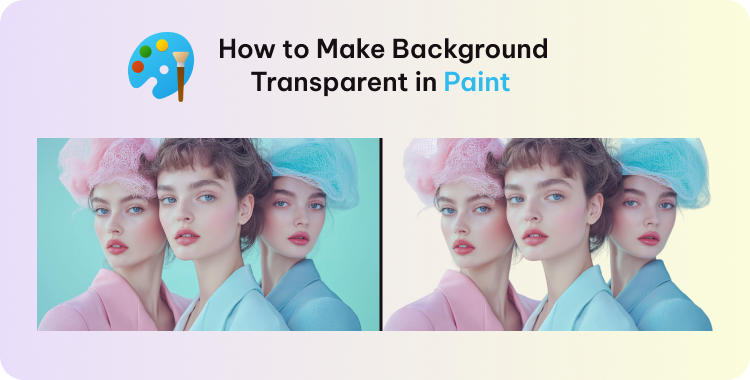
Microsoft Paint isn’t just for making doodles figures and colorful houses with triangular tops, it has a lot to offer. While you can’t expect them to do wonders, they do offer some creative solutions, like how to make background transparent in Paint.
They’re not as advanced as other editing software tools, but they do get the job done for quick background removal tasks, which we are about to show you in this article. Whether you're preparing product photos or graphic design elements, this blog will show you how to make a transparent background in both MS Paint and Paint 3D effectively.
Table of Contents
Part 1. How to Make a Background Transparent in MS Paint
Although MS Paint cannot export images with transparent backgrounds, it does allow you to work with temporary transparency while editing. This is ideal for removing unwanted backgrounds and layering one image over another.
Here’s how to make a transparent background in Paint using the built-in "transparent selection" tool:
- 1. Open your image in MS Paint and click on the drop-down box on the Select button.
- 2. Click on the Transparent selection tool, and set the selection shapes to Free-form selection.
- 3. Make a selection along the edges of the object that you want to remove from the entire image.
- 4. Once the object is selected, you can right-click and Cut it.
- 5. Delete the rest of the image, or open a new canvas. Paste (CTRL + P) the object and you’ll have a removed background.
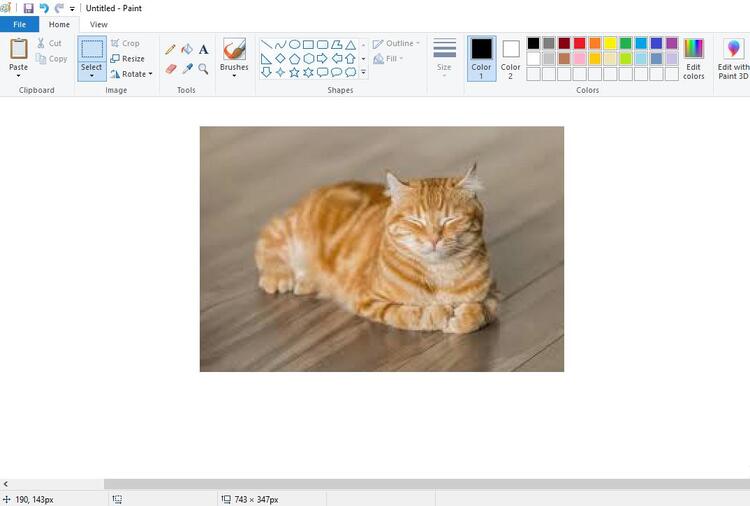
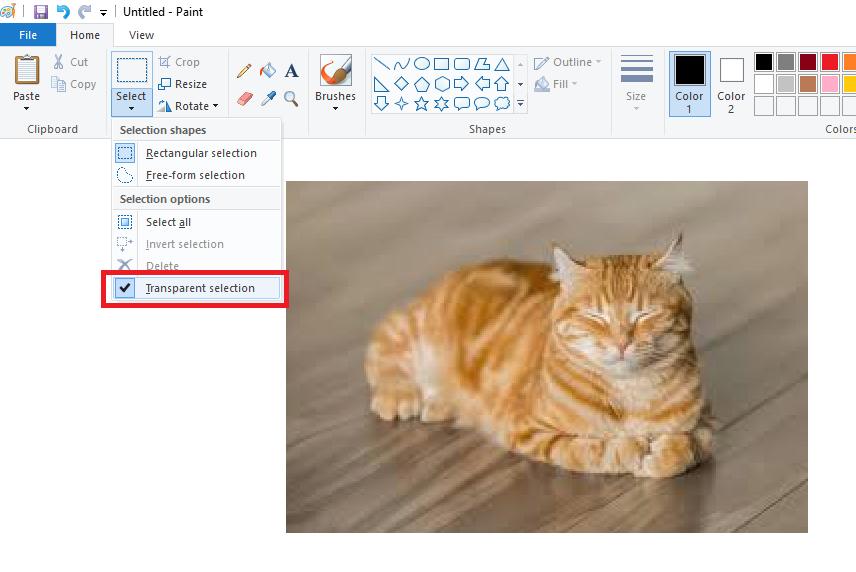
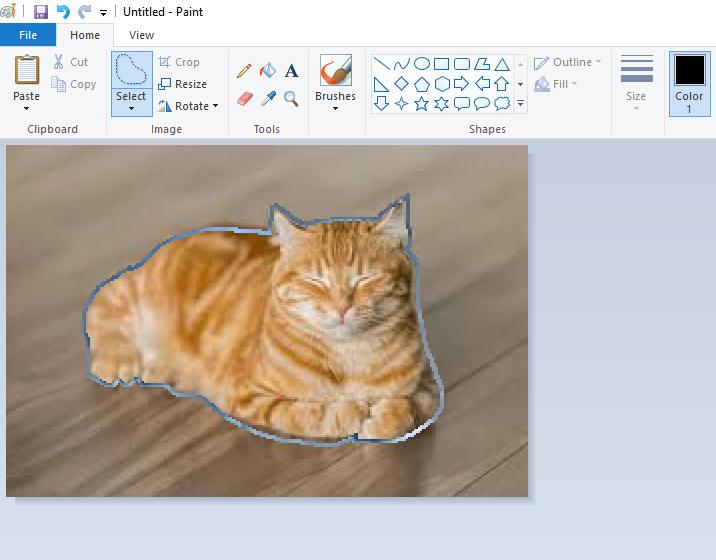
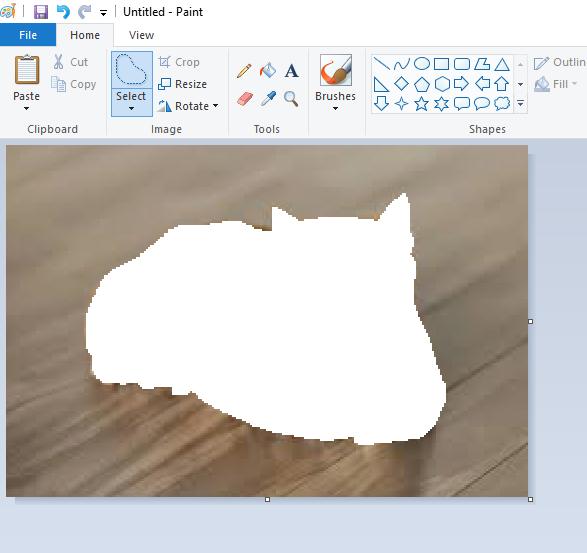
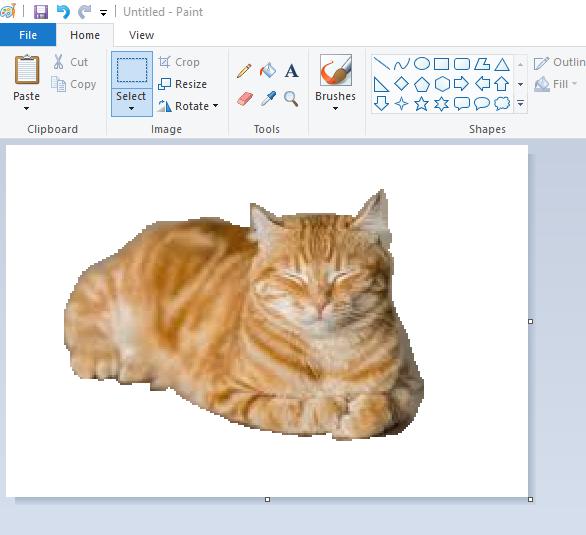
Note:
Even though this gives the illusion of transparency, it’s not saved as such. If you save the image, the transparent parts will revert to a solid background color.
Part 2. How to Make a Transparent Background in Paint 3D
Unlike the classic Paint, Paint 3D allows you to remove the background completely and save the image with a truly transparent background. Paint 3D is a much more capable application for this task. It includes features that are specifically designed for background removal and transparency. The how to make background transparent in paint 3d process is much more intuitive and professional.
Here’s how to make background transparent in Paint 3D step-by-step:
- 1. Start by opening the Paint 3D application. Click on "Menu" in the top-left corner, then "Open," and "Browse files." Select your image and open it.
- 2. This is Paint 3D's most powerful tool for this purpose. Find "Magic Select" in the top toolbar and click it. A selection box will appear around your image. Drag the corners to tightly crop the part of the image you want to keep.
- 3. After clicking "Next," from the right-side panel, the tool will automatically try to detect the object. If the selection isn't perfect, use the "Add" and "Remove" tools in the right-hand sidebar to refine the edges. Use a paintbrush-like motion to include or exclude parts of the image until you are satisfied.
- 4. Once you have the object perfectly selected, click "Done." The object will be isolated. You can now drag the object off to the side. With the object moved, you can select the rest of the canvas (the background you want to remove) and simply press the Delete key on your keyboard.
- 5. Go to Canvas from the right-side menu. Toggle "Transparent canvas" to On. You’ll now see the checkered background.
- 6. Click Menu > Save As > Image. Select PNG as the file format. Make sure the checkbox "Transparency" is enabled. Name your file and click Save.
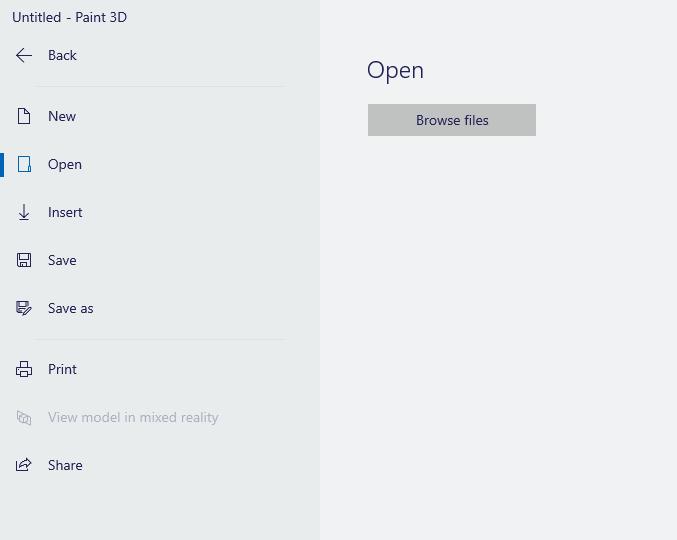
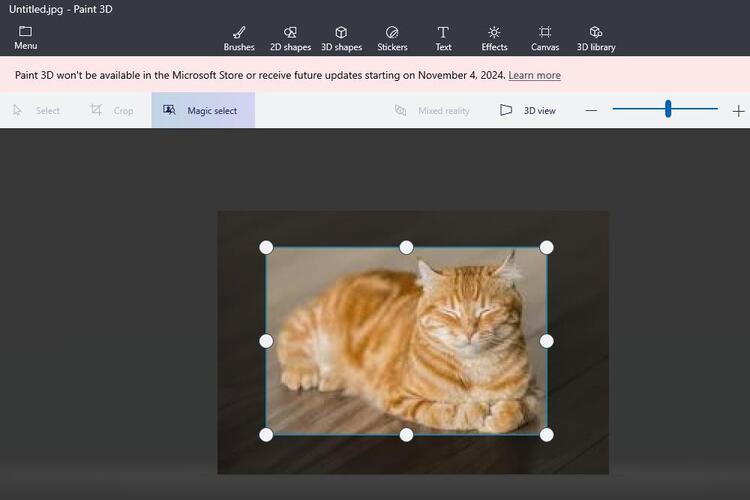
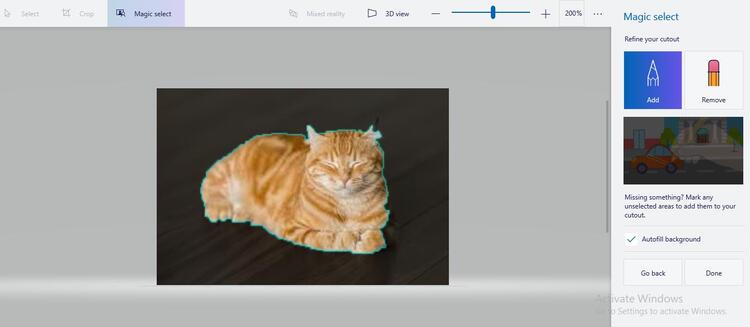
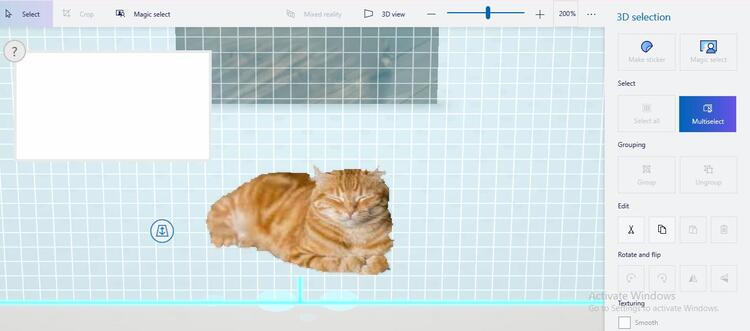
And that’s it! You’ve successfully created a transparent background PNG using Paint 3D.
Part 3. Make Background Transparent Instantly with Free Online Tool
PixPretty AI Background Remover lets you remove backgrounds quickly and easily. Unlike classic Paint or Paint 3D, PixPretty uses AI to automatically detect the subject and preserve fine details such as hair, edges, and complex shapes.
Here’s how to use PixPretty:
- 1. Go to the PixPretty website and upload your image.
- 2. Upload your picture and PixPretty will make background transparent automatically.
- 3. Download your image as a PNG with a fully transparent background.
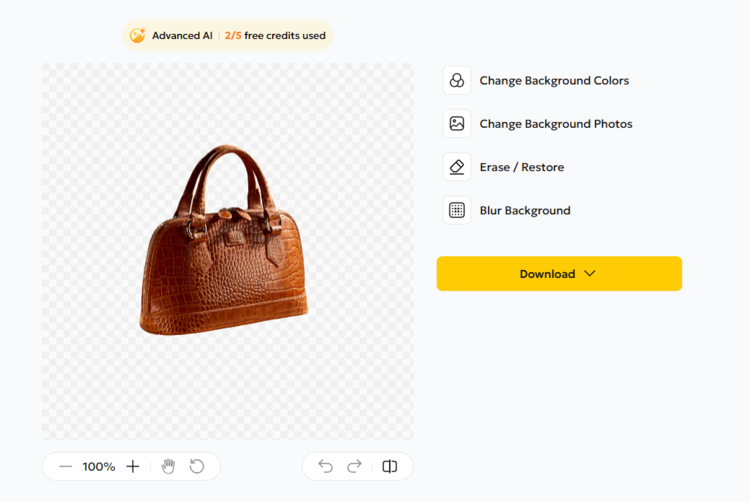
This method is ideal for quickly creating professional-looking transparent images for logos, product photos, or social media graphics without manual selection or layer adjustments.
Part 4. FAQs about How to Make Background Transparent in Paint
Q1. Can I save a transparent image as JPG?
No, JPEG (or JPG) format does not support transparency. If you try to save an image with a transparent background in JPG, the transparent areas will be filled with white (or the default background color). To retain transparency, always choose the PNG format.
Q2. Why doesn't Paint support transparency?
The classic version of Paint is a very basic tool. It was designed mainly for simple graphics and drawings, not advanced image editing. Therefore, it doesn’t support alpha transparency layers, which are required for saving images with transparent backgrounds. For this purpose, Microsoft introduced Paint 3D, which comes with more modern editing features including background removal and transparent exports.
Q3. Is Paint 3D available on all Windows versions?
Paint 3D is available on Windows 10 and later versions. It comes pre-installed on most Windows 10 systems. If it’s not on your system, you can easily install it for free from the Microsoft Store. Unfortunately, it is not supported on older versions like Windows 7 or 8 without specific tweaks.
Conclusion
Learning how to make background transparent in Paint might sound like a challenge at first, especially with the limited features in the classic Paint app. But with the right steps, you can still manage simple edits and simulate transparency during the editing process. However, if your goal is to actually save images with transparent backgrounds, Paint 3D is your best free option.
So next time you want to isolate a subject, remove a dull background, or prepare a logo with transparency, don’t overlook the tools already installed on your PC. Whether you’re using Paint for a quick fix or Paint 3D for more refined results, you now have the know-how to do it all.




