
You can make a background transparent in Adobe Illustrator in four different ways, depending on your needs:
1. Set Background to 0% Opacity
If you just want to hide the background temporarily, adjust the opacity to 0% so it looks transparent without deleting anything.
2. Remove Background in Illustrator
For a clean result, use Illustrator’s built-in tools to directly remove the background—no extra software required.
3. Make Artboard Transparent
When exporting your work, you can make the artboard itself transparent, perfect for logos, icons, and web graphics.
4. Transparent Background on iPad
Illustrator on iPad also supports transparency, letting you remove or hide backgrounds while designing on the go.
In the next sections, I’ll walk you through each method step by step so you can pick the one that works best for your project.
Table of Contents
4 Ways to Make Background Transparent in Illustrator
Adobe Illustrator offers multiple approaches to remove or make your background transparent. Below are four effective methods you can use depending on your workflow and device.
#1 Set Background Opacity to 0% (Quick Trick)
If you need a fast way to remove the background, adjusting the opacity of the background is the simplest method. It doesn’t require additional tools and works perfectly for vector backgrounds.
- Open your Illustrator file, and locate the "Layers" panel. Identify the layer containing your background.
- Select the background layer, and in the "Appearance" panel (Window > Appearance), find the "Opacity" setting.
- Change the "Opacity" value to 0%. Finally, export your file in PNG.

#2 Remove Background in Illustrator
For most designs, Illustrator’s built-in settings can remove the background without any external plugins or software. This method is particularly useful when you need precise control over which parts of your artwork become transparent. So, if you’re wondering how to make the background transparent in Illustrator, here’s how to do it:
- Open your image in Illustrator.
- Click on the View button from the top bar, and click on Show Transparency Grid.
- You’ll see your image turning into grey-white patterns. Make the required edits to adjust the background if needed.
- Once you’re happy with the final result, click on File >> Export >> Export As, and save the image in your preferred file format.
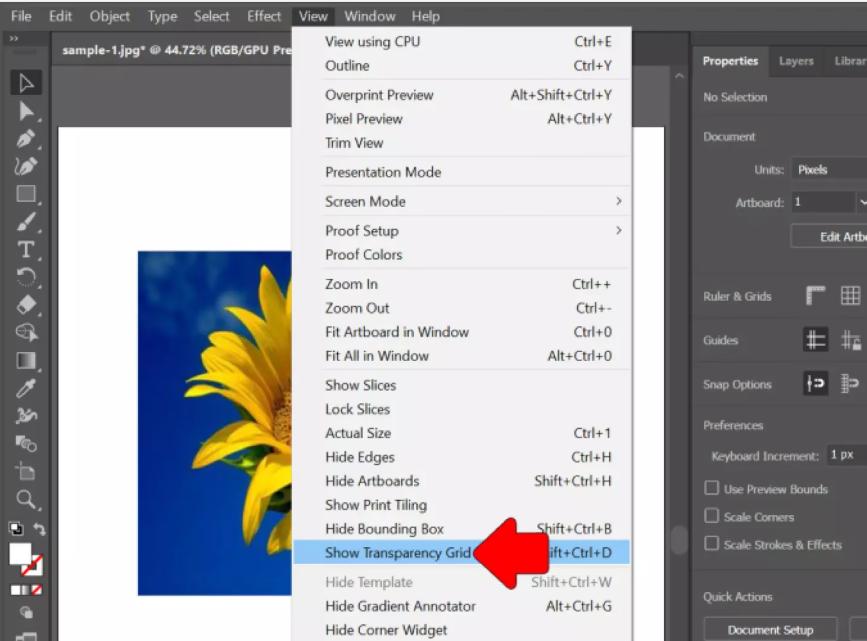
#3 Make Artboard Transparent
Sometimes, the white you see is just the artboard color, not an actual background. While Illustrator's artboard typically appears white, it's crucial to understand that this is merely a visual representation. Illustrator allows you to toggle transparency for better visualization.
- Import your file in the Illustrator, and from the right window, click on Properties.
- Look for the option that says Ruler and Grids.
- Select the third option that makes the background transparent.
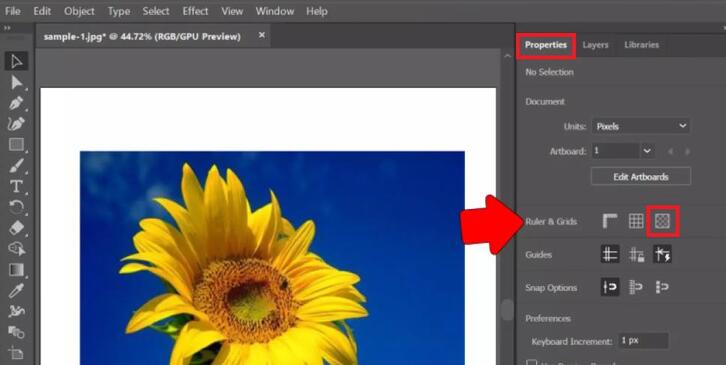
#4 Transparent Background on iPad
The convenience of working on the go with Illustrator on iPad brings its own set of considerations for transparency. Illustrator on iPad also supports background transparency though the steps differ slightly from the desktop version.
- Launch Illustrator on iPad and open up the image you want to work on.
- Access the "Properties" panel, then proceed to select the "Background Transparency" option.
- Use a transparency slider to adjust the background transparency.
- Save and Export your project.
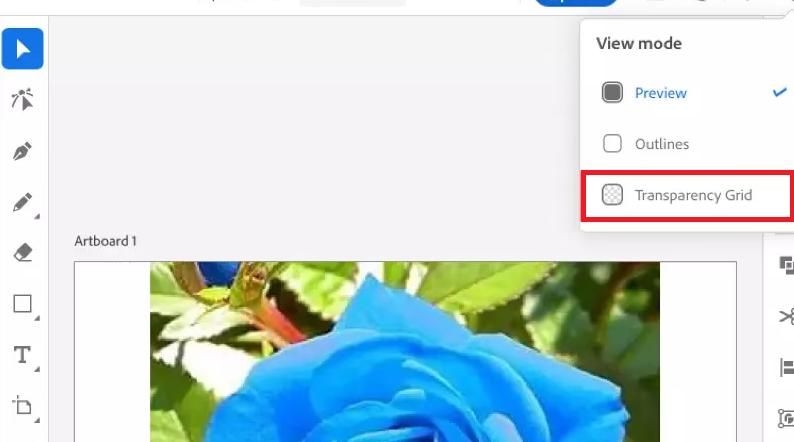
These steps would help you understand how to make background transparent in Adobe Illustrator on iPad. If you prefer a faster and more automatic solution, PixPretty is the best alternative. With AI-powered precision, it removes backgrounds instantly—no Illustrator skills required.
Part 3: Common Issues and Troubleshooting
Even with the right techniques, you might encounter some hiccups when trying to achieve a transparent background.
Problem 1: Exported file still shows a white background
This is a frequently encountered issue. You may have forgotten to check the "Transparent Background" option during export, which is a critical step for formats like PNG. Another common cause is the presence of a white shape or layer that is still lurking in the background of your Illustrator file, even if it appears to be transparent. So, if you’re wondering how to make transparent background in illustrator without the white background, thoroughly check your layers panel for any hidden or unintended white elements.
Problem 2: Image Trace didn’t remove the background properly
Image Trace is a powerful tool, but its effectiveness depends on the input and settings. If it failed to remove the background as expected, try adjusting the threshold in the Image Trace settings to fine-tune how the tool interprets colors and edges. Enable the Ignore White setting to remove background areas more effectively.
Problem 3: File looks transparent in Illustrator but not in exported file
Confirm you’re exporting in a format that supports transparency (PNG, SVG, PDF, EPS). Always opt for these formats when transparency is a requirement for your final output. Formats like JPG don’t retain transparency. Double-check that the export format you've selected actually supports transparency.
Conclusion
Making backgrounds transparent in Illustrator is easier than it seems. Whether you adjust opacity, remove the background directly, work with the artboard, or use Illustrator on iPad, each method helps you get clean, professional results. Just remember to check your export settings, and your designs will look great across any project.




