Editing images on your iPhone has become easier with new tools and built-in options. Whether you want a transparent background for a product photo or simply want to cut out a subject, you can now do it directly on your iPhone without expensive software.
In this guide, we will show you how to remove background from image iPhone or iPad for free, both with built-in apps and online tools.
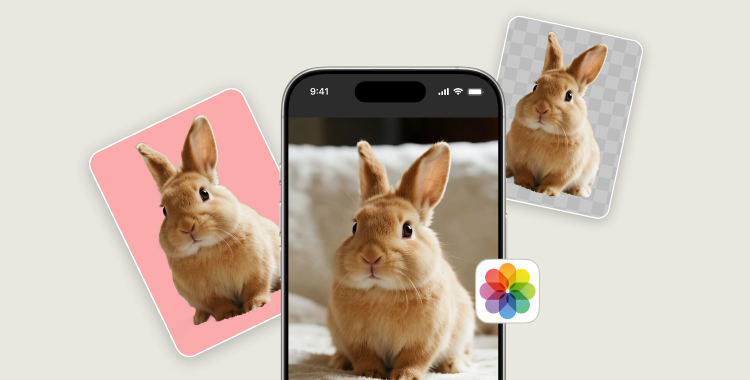
Table of Contents
Part 1. Remove Background from Image iPhone/iPad Free
Apple added background removal features starting with iOS 16, making it simple to edit photos. Below are three free ways to remove backgrounds directly on your device.
1. From the Photos App – For One Single Image
The Photos app allows you to cut out a subject and remove its background in seconds. This method is perfect for editing one image at a time.
Steps to Remove Background from Image iPhone/iPad Free:
- Open the Photos app on your iPhone.
- Select the photo you want to edit from your library.
- Tap and hold on the subject of the photo. Your iPhone will detect the subject and display a scanning animation around it.
- When the scan is complete, release your finger and tap Copy from the options that appear.
- Open any app or document and paste the copied image without its background wherever you want to use it.

Limitations:
- Works best with clear subjects like people or objects.
- Cannot handle complex backgrounds or multiple edits at once.
- Only supports one image at a time.
2. From the Files App – For Multiple Images
The Files app on iPhone/iPad also has a background removal tool. This is better when you want to edit multiple images quickly.
Steps to Remove Background for multiple Image on iPhone:
- Open the Files app on your iPhone.
- Navigate to the folder containing the images. If they are in the Photos app, first save them to Files.
- Tap the three-dot icon in the top-right corner and choose Select. Then, tap on each image you want to edit.
- After selecting the images, long-press one of them and choose Quick Actions > Remove Background.
- The iPhone will detect the subjects and create transparent versions of all selected images in the same folder.


Limitations:
- Works best with simple images.
- No batch editing in one click; you have to select each file manually.
- Does not allow color replacement or advanced editing.
3. From Safari – For Online Images
If you find an image online and want to remove background from image iPhone free, Safari can help. Some online tools work without installing apps.
Steps to remove background from iPhone with Safari:
- Make sure your iPhone is connected to a stable internet connection.
- Open the Safari browser and visit the webpage that has the image you want to edit.
- Long-press on the image and choose Copy Subject from the menu to save the subject without the background to your clipboard.
- Open any app like Notes, Files, or Photos and paste the copied subject to save it as a new image.

Limitations:
- Requires an internet connection.
- Quality depends on the tool you use.
- Some sites add watermarks or limit HD downloads.
Part 2. Remove Background from Image iPhone Online [Free & HD Download]
If you want more editing control and HD-quality results without depending on apps or iOS versions, PixPretty AI photo editor is the perfect choice. This free online AI tool can remove background from image iPhone automatically in seconds, making it easy to create clean and professional images.
It supports all photo types, including products, portraits, animals, and graphics, which makes it suitable for both personal and business use. You don’t need to install any software, and it works on any iPhone model, iPad, or even desktop browsers, allowing you to edit anywhere without limitations or extra costs.
Features of PixPretty Background Remover:
- Free AI Background Removal: Automatically removes backgrounds using advanced AI, completely free of charge.
- HD Image Downloads: Provides high-resolution transparent images with no quality loss.
- Batch Processing: Allows editing of multiple images at once, saving time on bulk projects.
- Device Compatibility: Accessible on any device or iOS version, with no need for software installation.
- Works with Various Photos: Perfect for products, people, animals, and graphics—ideal for eCommerce, social media, and personal use.
Part 3. FAQs about iPhone Image Background Removal
Q1: How to remove background objects from an image on iPhone?
Use the Photos app to tap and hold the subject to isolate it, or try PixPretty Image Editor online for better results and HD download.
Q2: How do I edit the background of a photo on my iPhone?
You can use the Photos or Files app to remove the background, then replace it with another image. For more control, use PixPretty to change or erase background colors online.
Q3: How to change photo background to white on iPhone without an app?
You can use the Files app to remove the background and then add a white background using a simple online editor like PixPretty, which supports changing background colors for free.
Q4: How to remove background from a picture on iPhone iOS 16?
Tap and hold the subject in the Photos app, then save the cutout. For HD output and complex images, use PixPretty Image Editor, which works on any iOS version.
Q5: How to remove background from image iPhone 11/12/13/14/15?
Even if your iPhone model doesn’t support iOS 16 features, you can use PixPretty Image Editor online to remove backgrounds for free without any device or iOS restrictions.
Conclusion
Removing backgrounds from images on an iPhone is now simple thanks to built-in options like the Photos app, Files app, and online tools via Safari. These remove background from image iPhone methods are helpful for quick edits but can be limited in quality, especially for complex images or when you need batch processing.
If you want HD results and more control, PixPretty AI photo editor is the ideal solution. This free online AI tool removes backgrounds in seconds, supports multiple images, and works with any iPhone or iOS version.
Start Remove for Free



