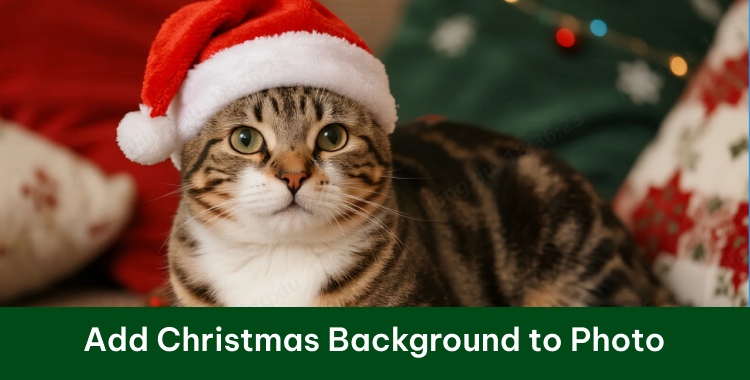
Christmas is the perfect time to create fun, festive, and memorable photos. Adding Christmas backgrounds to your images can make them more cheerful and eye-catching, whether for social media posts, family holiday cards, or marketing materials.
In this guide, we will explain how to add Christmas background to photo online free using simple tools and apps. You will also learn step-by-step methods to replace or enhance your background, apply cozy winter themes, and achieve professional-looking results without spending a dime. Make your holiday photos stand out and full of festive spirit!
Table of Contents
- Part 1: Why Add Christmas Backgrounds to Photos?
- Part 2: Cute Christmas Backgrounds & Wallpapers for Photos
- Part 3: Snowy Christmas Tree Backgrounds & Winter Wonderland Scenes
- Part 4: How to Add Christmas Backgrounds to Photos
- Part 5: Best AI-Powered Option – Tenorshare PixPretty
- Part 6: FAQs About Adding Christmas Backgrounds to Photos
Part 1: Why Add Christmas Backgrounds to Photos?
Adding Christmas backgrounds to your photos is not just fun it has practical benefits too. Here’s why people do it:

1. Importance of Festive Photo Editing
During the holiday season, everyone wants to capture the warmth and cheer of Christmas. Using festive backgrounds can instantly make your photos look more joyful and visually appealing.
Instead of plain or dull images, a photo with a Christmas tree, lights, or snow creates a holiday feeling. This is especially useful for family photos, seasonal greetings, and social media posts.
2. Popular Uses: Family Portraits, Social Media, Marketing
- Family Portraits: Replace plain walls with a snowy Christmas scene or decorated living room to make memories extra special.
- Social Media Posts: Adding Christmas backgrounds helps your content stand out, attracting more likes and shares.
- Marketing Materials: For small businesses, holiday-themed photos for online ads or flyers can increase engagement and sales.
3. Boosting Engagement with Creative Visuals
Creative visuals are eye-catching, and adding Christmas backgrounds can increase the festive spirit. People are more likely to interact with posts that feel seasonal and personal. This makes adding Christmas background to photo a smart choice for both personal and professional use.
Part 2: Cute Christmas Backgrounds & Wallpapers for Photos
Cute and playful Christmas backgrounds can make your photos fun and lively. Here’s what you need to know:

1. Fun and Playful Backgrounds
Some popular cute Christmas backgrounds include:
- Snowmen waving hello
- Reindeer with bright red noses
- Santa Claus delivering gifts
- Colorful Christmas lights and ornaments
These themes work great for kids’ photos, social media fun posts, and holiday greetings.
2. Where to Find Free Christmas Backgrounds
If you are looking for free Christmas background for pictures, you can explore online libraries and free apps. Many websites offer downloadable Christmas backgrounds in high quality, ready to use for personal or commercial purposes. Look for options that are labeled free for editing.
3. How to Apply Them Easily
Using a free Christmas background app, you can add these backgrounds in a few clicks:
- Open the app and upload your photo.
- Choose a background from the available Christmas templates.
- Adjust your photo to fit the background.
- Save your edited photo in HD quality.
- Apps like these make it simple for anyone to add Christmas background to photo without any design experience.
Part 3: Snowy Christmas Tree Backgrounds & Winter Wonderland Scenes
For a classic holiday look, snowy and cozy Christmas scenes work beautifully.
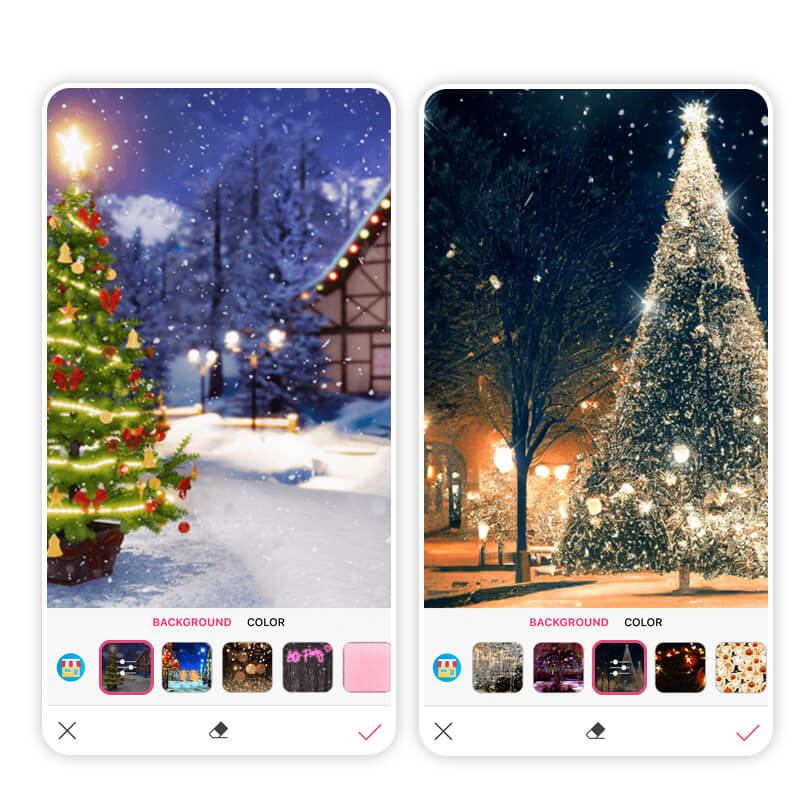
1. Classic Holiday Backdrops
Some of the most loved backgrounds include:
- Christmas tree with gifts underneath
- Snowy villages with glowing lights
- Cozy fireplaces with stockings
- Winter landscapes with snow-covered trees
These backgrounds give a realistic and warm holiday feel to your photos.
2. Using Free Christmas Background Apps for Natural-Looking Edits
Many free Christmas background apps let you overlay your photo on these classic scenes. They use AI to detect your subject and blend it with the background naturally. This ensures your photos don’t look like a simple cut-and-paste job.
3. Tips to Blend Your Photo Realistically
- Ensure your original photo lighting matches the background.
- Resize your photo to fit the scene proportionally.
- Add shadows or light adjustments if the app allows it.
- Preview before saving to make sure your photo looks natural.
With these tips, you can create realistic holiday photos that are ready to share.
Part 4: How to Add Christmas Backgrounds to Photos
Here is a simple, step-by-step guide to add Christmas background to photo online free.
Step 1: Choose a Free Christmas Background
Start by picking a background from online libraries or free Christmas background for editing apps. Look for high-resolution images that match your theme cute, snowy, or cozy scenes.
Step 2: Upload Your Photo
Open your chosen app or website and upload the photo you want to edit. Most platforms accept JPG and PNG files.
Step 3: Replace/Add Background and Adjust Placement
- Use the app’s tools to remove your original background (most free apps offer automatic AI background removal).
- Place your photo on the Christmas scene.
- Adjust the size, position, and angle to fit naturally.
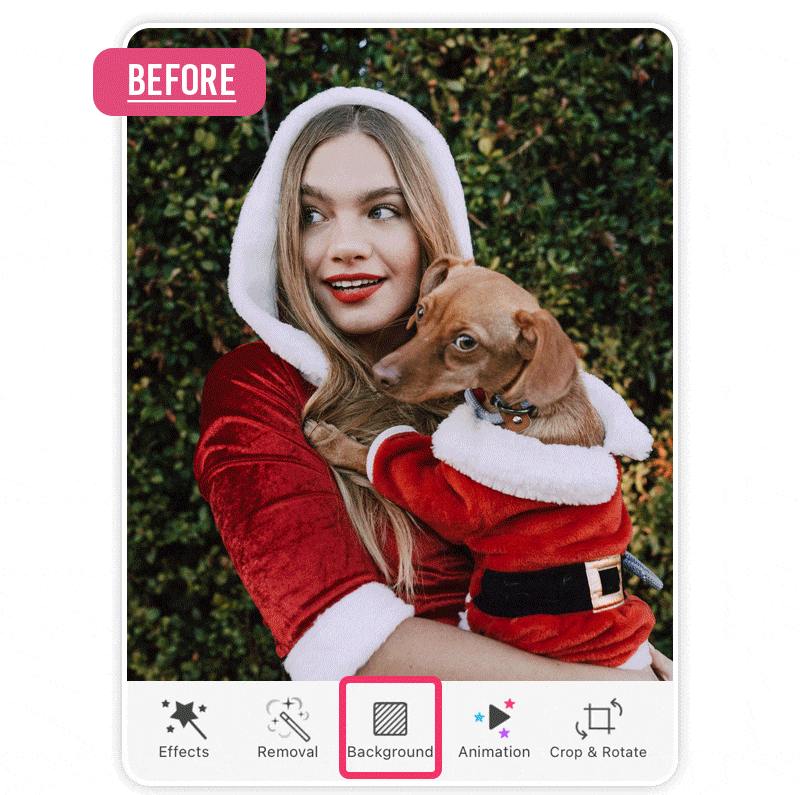
Step 4: Save and Share
- Once you are happy with the results:
- Save the photo in HD format if available.
- Share on social media, print for cards, or use in holiday marketing materials.
Using this method, anyone can add Christmas background to photo quickly and professionally.
Part 5: Best AI-Powered Option – Tenorshare PixPretty
For the best results, PixPretty AI photo editor is an AI-powered tool that makes it simple to add Christmas background to photo.
PixPretty Image Editor is a free online tool designed for easy festive photo editing. With advanced AI, it detects the main subject, remove and change background, including realistic Christmas backgrounds, such as snowy villages, decorated trees, or cozy living rooms. It also enhances your portrait by smoothing skin and refining facial features, giving your photo a polished and professional holiday look.
Start Remove for FreePart 6: FAQs About Adding Christmas Backgrounds to Photos
Q1. How to add Christmas background to photo online free?
You can use free online apps or websites to remove your original background and replace it with Christmas scenes. Upload your photo, choose a festive background, adjust placement, and save the result. Tools like PixPretty automate this process with AI.
Q2. Which is the best free Christmas background app?
Some popular free Christmas background apps include Canva, Fotor, and PixPretty. They allow you to remove backgrounds, add festive images, and download in HD quality without paying.
Q3. Where can I find free Christmas backgrounds for editing?
Websites offering free Christmas background for editing include Pixabay, Unsplash, and Pexels. You can also explore apps with built-in Christmas libraries for free Christmas background for pictures.
Q4. How do I make my Christmas photo look more realistic?
To make your photo realistic:
- Match the lighting and shadows with the background.
- Resize and position your subject properly.
- Use AI tools like PixPretty to smooth edges and blend your photo naturally.
Conclusion
Adding a Christmas background to your photos makes them festive, cheerful, and ready for sharing. Whether you want cute Christmas backgrounds, snowy scenes, or professional edits, free apps and online tools make it easy. For the best results, PixPretty AI photo editor to automatically add realistic Christmas backgrounds while enhancing your portrait.
This holiday season, try how to add Christmas background to photo online free using apps, websites, or AI tools. With the right tools, everyone can enjoy fun, festive, and professional-looking Christmas photos!
Start Remove for FreeRelated Articles:




