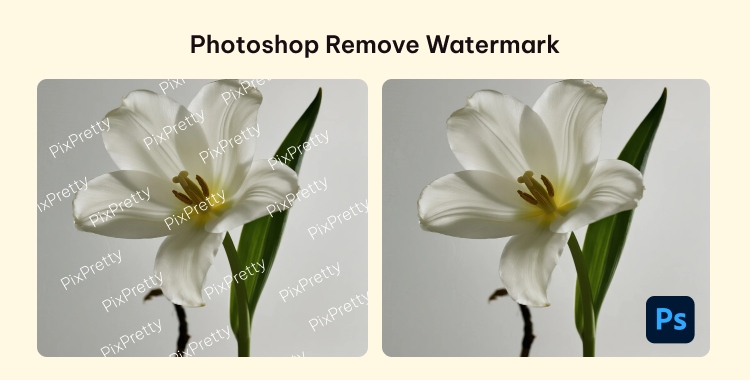
Watermarks are commonly added by photographers, designers, and stock image platforms to prevent unauthorized use of their work. However, if you own the image or have purchased a license, you may need to remove the watermark for editing, printing, or personal use.
This guide explains in easy steps how does Photoshop remove watermark without complicated techniques. It also covers helpful tips, and a free alternative for faster removal: PixPretty.
Table of Contents
Part 1. How to Remove Watermarks with Photoshop
Here is a clear stepbystep guide for how can photoshop remove watermark:
- Launch Photoshop and open the image that contains the watermark you want to remove.
- Use the Lasso Tool or Magic Wand Tool to carefully highlight the watermark area. Try to include only the watermark without affecting nearby details.
- Go to Edit > Fill and choose Content-Aware. Photoshop will analyze the surroundings and fill the selected area to blend naturally. This works best on plain or simple backgrounds.
- If the result isn’t perfect, select the Clone Stamp Tool. Hold Alt (Option on Mac) to sample a clean area and paint over any imperfections. This gives you more control over blending.
- Once the watermark is completely removed and the image looks natural, save it in your preferred format such as JPG or PNG.
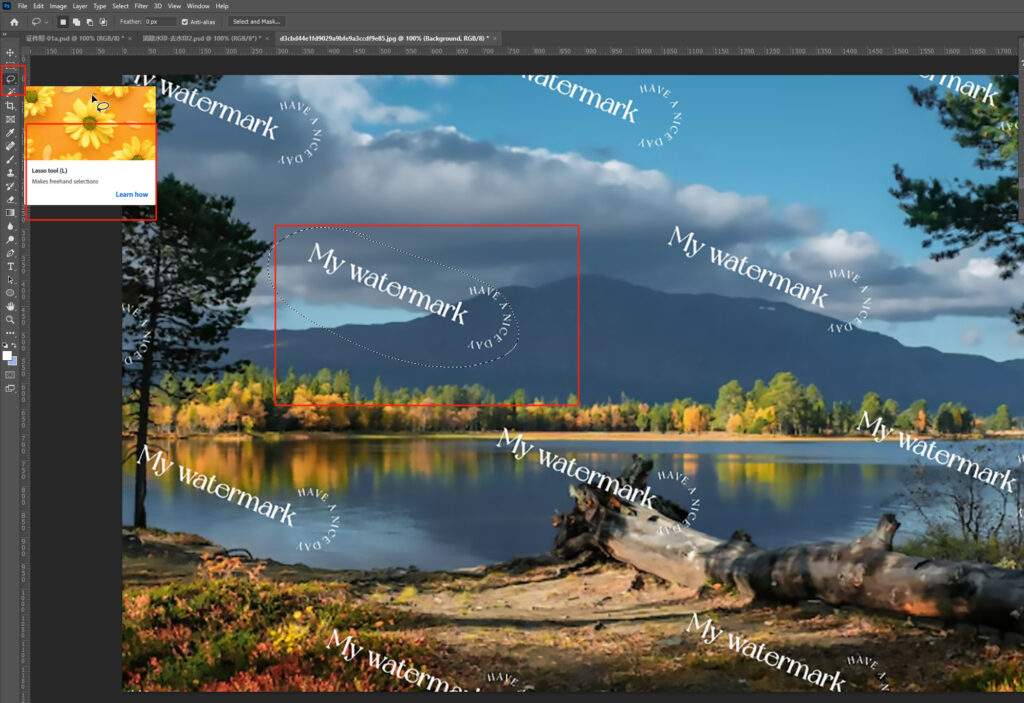
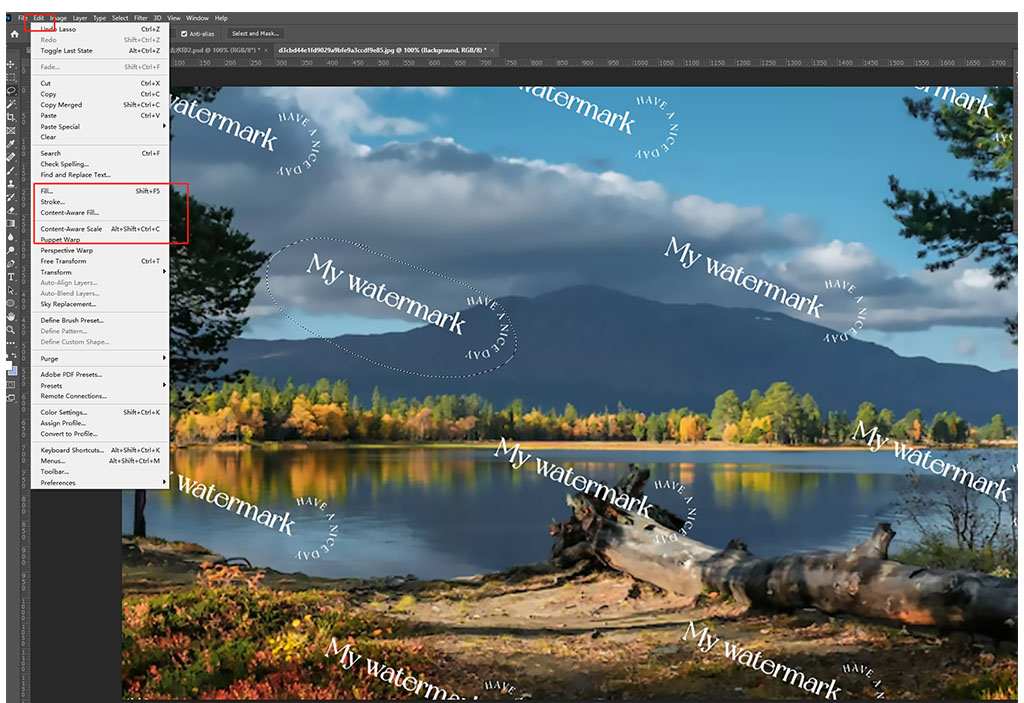
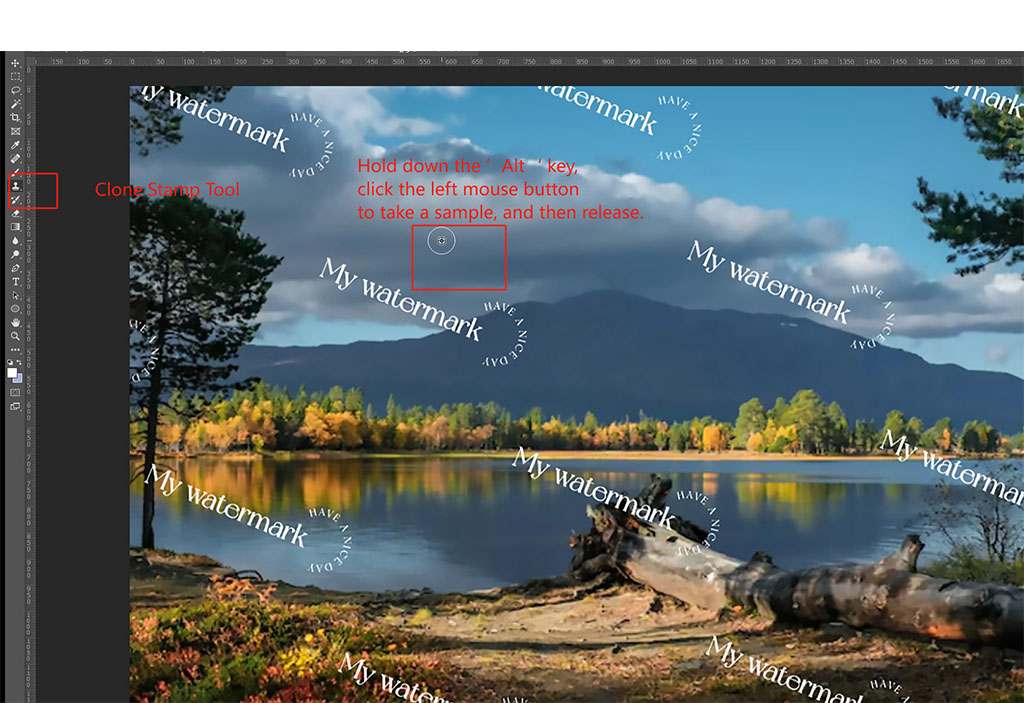

More Methods to Remove Watermarks with Photoshop
Below are more tools in Photoshop:
- Spot Healing Brush Tool
- Clone Stamp Tool
- Remove Tool
- ContentAware Fill
- Generative Fill
- Patch Tool
This tool is good when the watermark is small or on a simple background. It works by sampling pixels near where you click and blending them automatically. You just brush over the watermark, and Photoshop tries to fill it in naturally. It's fast and easy for simple marks or text watermarks. Best for small logos or blemishes.
Clone Stamp lets you copy pixels from one part of the image to another. You Altclick (Optionclick) a clean area, then paint over the watermark area. You control exactly what is copied, so it’s useful when you need precise control or the background has texture or edges. It may be slower than automatic tools but gives you fine detail.
In newer Photoshop versions, the Remove Tool is a oneclick tool that is a mix of Healing and AI. You brush over the watermark, and Photoshop removes it and tries to fill the space nicely. It often works well for logos on plain backgrounds.
ContentAware Fill analyzes the surrounding pixels and fills the selected area. You select the watermark, use ContentAware Fill, and Photoshop does the rest. It’s strong for complex or varied backgrounds like grass, sky, or natural scenes.
This is Photoshop’s AIbased option introduced in Creative Cloud 2025. When you select an area around a watermark, you can ask it to "generate" a replacement based on context. It can rebuild missing parts realistically, especially with complex content like faces, objects, or scenery. It may require a prompt, like “fill background naturally.”
The Patch Tool lets you select a part of the image and drag it over the watermark area. It matches textures and color tones. For example, select a clean part of sky and move it over a watermark on the sky. Photoshop blends edges to look smooth. This tool is helpful when pattern repetition exists, and you want manual control but less work than Clone Stamp.
Part 2. Tips for Removing Watermark with Photoshop
Here are helpful pointers to improve your Photoshop remove watermark:
- Work on a duplicate layer, so you always keep an untouched original.
- Zoom in and go slow. Small strokes yield cleaner results.
- Use smaller brush sizes for finer details, especially around text edges.
- Take breaks and check your work at 100 % zoom to see how it really looks.
- Use multiple tools if needed. Combine ContentAware Fill, Spot Healing, and Clone Stamp for better finish.
- Match lighting and shadows if background is shaded, sample accordingly to avoid a flat look.
- Save intermediate versions, so you can roll back if later steps disrupt earlier fixes.
Part 3. Try AI Background Remover for free– Easier than Photoshop
If you want a quick and simple way to remove background without dealing with complex steps in Photoshop, try PixPretty AI photo editor. It’s a free online tool designed for easy editing with AI. You can remove and change background, resize images, and even process multiple files in one go.
PixPretty is beginner-friendly and works right in your browser, so no software download is needed. It also offers free credits for premium features, making it a costeffective solution for personal and business use.
Key features of PixPretty AI Image Editor:
- Free background removal: Instantly delete image backgrounds with HD download quality at no cost for personal or professional use.
- Batch editing: Process many images together in one click, saving time when working with large product or photo sets.
- Resize, compress, and convert: Quickly adjust image size, reduce file weight, or change formats while keeping quality intact.
- Online tool with no installation: Works directly in your browser without heavy software, making it accessible on any device.
Part 4. FAQs about Photoshop Remove Watermarks
Q1: Is it illegal to Photoshop out a watermark?
Yes, in most cases removing a watermark without the owner’s permission is illegal it's a breach of copyright or license. Only remove watermarks when you have the legal right to edit the image.
Q2: Is there a watermark remover easier than Photoshop?
Yes. Tools like PixPretty Image Editor, AI Ease, and Apeaksoft Free Watermark Remover offer easier oneclick removal with AI.
Q3: How can I remove a logo watermark from an image in Adobe Photoshop?
Use ContentAware Fill after selecting the logo, then clean the edges with Spot Healing Brush or Clone Stamp for a smooth finish.
Q4: How do I remove the Shutterstock watermark in Photoshop?
Even though Shutterstock watermarks are strong, you can still use ContentAware Fill and Photoshop tools but it can require fine retouching around detailed areas and may take longer.
Conclusion
This Photoshop remove watermark guide shows you how to use tools like ContentAware Fill, Spot Healing, Clone Stamp, Generative Fill, and Patch Tool for different cases.
If you prefer a faster, easier method, try PixPretty AI photo editor our free online tool that removes watermarks, edits backgrounds, resizes, batch processes images, and more. It's designed for users who want clean images without the complexity of Photoshop.
Start Remove for Free



