
Blurring the background of a picture is an easy and effective way to make your subject stand out. By softening the background, you draw attention to the main object, whether it’s a person, a product, or a scenic view. Background blur also gives your photos a polished, professional look, even if taken with a smartphone.
In this guide, we will explain how to blur the background of a picture on iPhone and Android devices, as well as through online photo editors.
Table of Contents
Part 1: How to Blur the Background of a Picture on iPhone and Android
Blurring the background on your iPhone or Android can make your photos look professional. Learn easy steps and tips to get natural-looking bokeh every time.
On iPhone: Portrait Mode, Depth Adjustment, and Built-In Editing
iPhones are well-known for their portrait photography features. Here’s how to use them:
- Portrait Mode: Open the Camera app, switch to Portrait Mode, and focus on your subject. The iPhone will automatically blur the background.
- Depth Control: After taking the photo, go to the Photos app, tap Edit, and adjust the Depth slider to increase or decrease background blur.
- Built-In Editing Tools: Use the built-in editing tools to refine edges and improve overall blur quality.
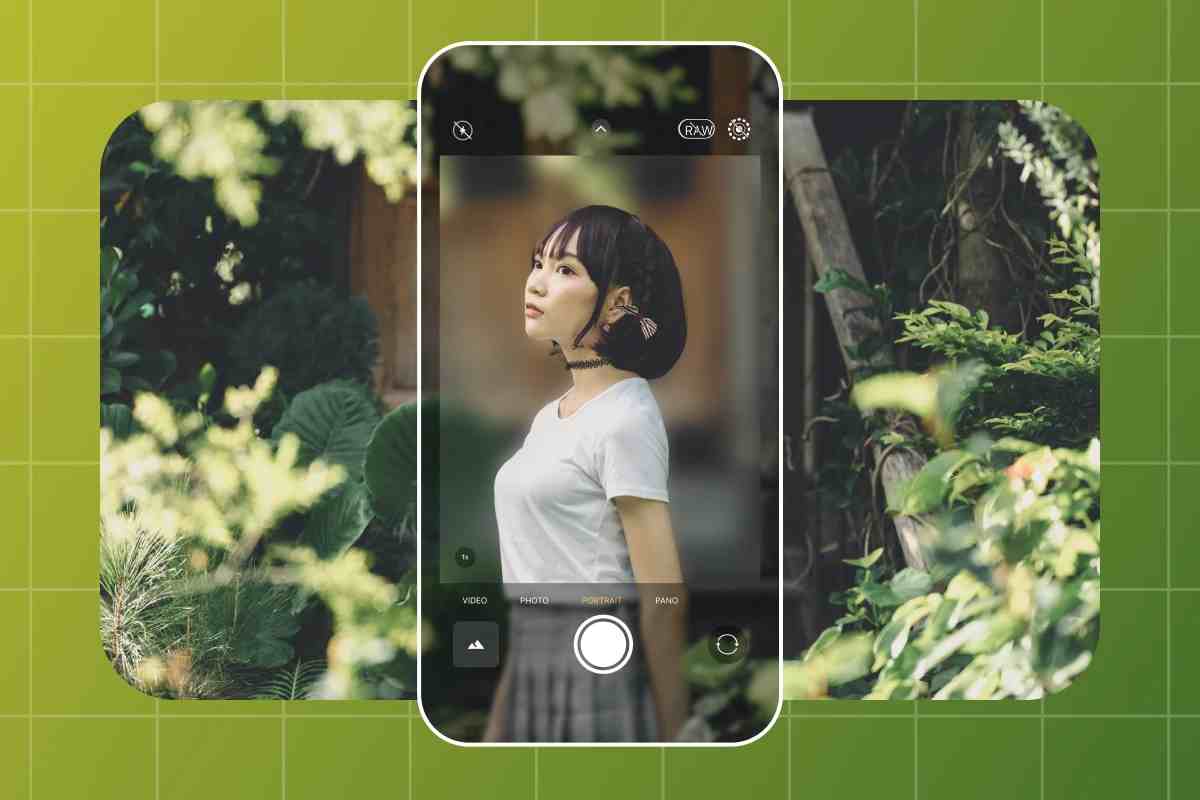
Pro Tip: Keep the subject well-lit and maintain a reasonable distance from the background for the best blur effect. Knowing how to blur the background of a picture on iPhone makes your portraits look professional in seconds.
On Android: Manufacturer-Specific Camera Apps, Portrait, and AI Blur Features
Android phones also have great background blur features, but the method can vary by manufacturer:
- Portrait or Live Focus Mode: Most Android phones offer portrait modes that blur the background automatically.
- AI Blur Features: Some phones include AI-powered tools to detect subjects and blur backgrounds for realistic results.
- Manual Adjustment: Some apps allow adjusting the blur intensity after taking the photo.
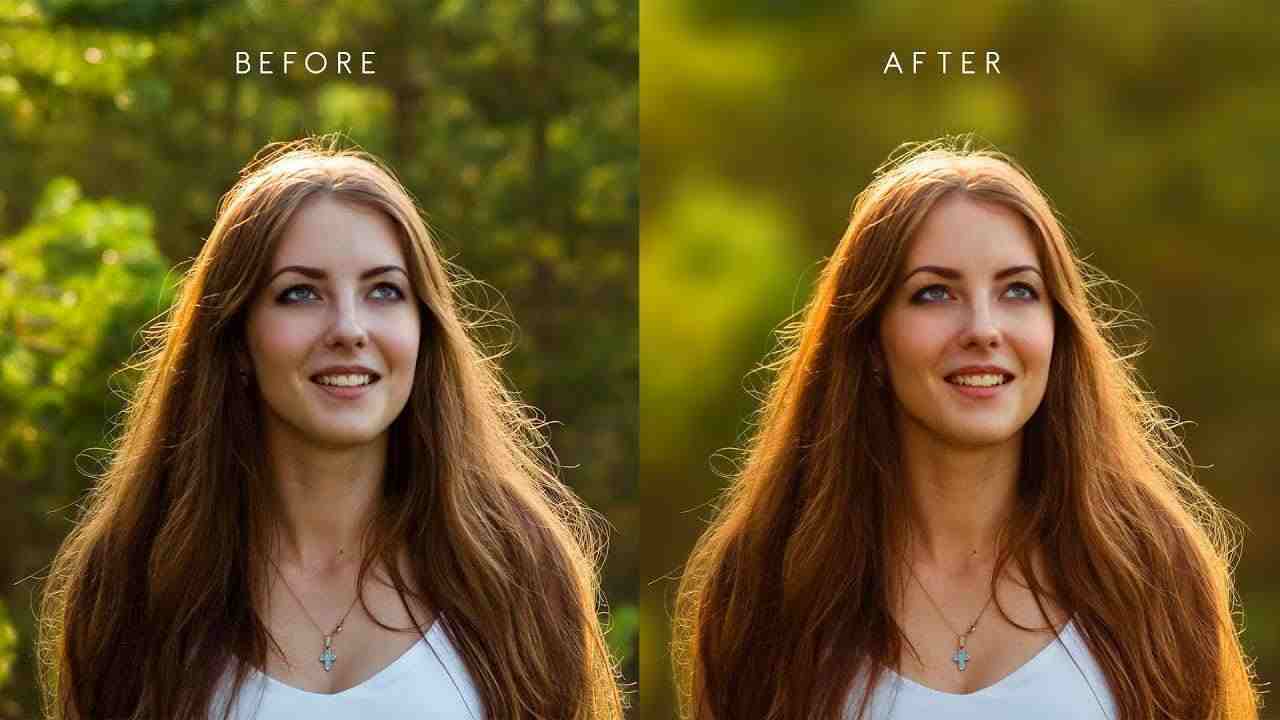
Pro Tip: To get natural-looking bokeh, avoid cluttered backgrounds and keep your subject separate from the background. Learning how to blur the background of a picture on Android helps create professional images even without DSLR cameras.
Part 2: Online & Free Photo Editors for Background Blur
If you don’t have a smartphone with advanced features, online tools can help. These are useful when you need photo background blur online free.
Popular Online Tools
- Canva Background Blur: Canva lets you upload photos and use simple sliders to blur the background.
- Fotor: Offers a free background blur tool with basic editing features.
- Pixlr: Another free online editor where you can blur selected areas or the full background.
- Blur background in Adobe Photoshop: Adobe Photoshop’s free online version lets you use the blur tool and adjustment layers.
Pros and Cons of Free Online Editors
Free online editors make it easy to blur backgrounds without installing software, but they come with limitations like watermarks, lower export quality, and fewer advanced editing features.
Pros:
Cons:
No installation required.
Some tools add watermarks.
Easy to use for beginners.
Export quality might be lower than desktop software.
Access from any device with internet.
Limited editing options compared to paid software.
These tools are ideal for learning how to blur the background of a picture quickly and easily without installing apps. Using a blur photo editor online can produce good results, especially for casual or social media photos.
Part 3: How to Improves Subject Focus and Aesthetics
When the background is clear and busy, it can distract viewers from the main subject. Using background blur creates a separation between the subject and its surroundings. This makes your photos cleaner, sharper, and more attractive.
For example, in portrait photography, how to blur the background of a picture on iPhone using Portrait Mode ensures the person is the focus, while the background softly disappears.
Scenarios Where Background Blur Works Best
- Portraits: Blurring the background makes people stand out and looks more professional.
- Product Photography: E-commerce sellers use background blur to highlight products and make them appear premium.
- Travel Photos: A blurred background can give travel photos depth and a dreamy look without distractions.
- Close-Ups & Macro Shots: When photographing flowers, pets, or food, background blur emphasizes textures and colors.
Learning how to blur the background of a picture is a simple skill that improves almost any photo.
Part 4: Extra AI Tool for Background Removal and Editing
PixPretty AI photo editor makes it simple to remove background of a picture. Using advanced AI, it can automatically detect the subject and apply a smooth, professional-looking background removal.
This tool is ideal for people who want high-quality results without spending time learning complicated software. Unlike free online editors, PixPretty offers precise control, and works with any photo type. Whether you are editing portraits, product images, or travel photos, it provides fast and accurate background results.
Start Editing for FreePart 5. FAQs on Blurring Photo Backgrounds
Q1. How to blur the background of a picture without apps?
You can use photo background blur online free tools like Canva or Pixlr to blur your photos directly in your browser. These platforms allow quick edits without installing software.
Q2. Can I blur the background of a picture on iPhone without Portrait mode?
Yes. Even if your iPhone doesn’t have Portrait Mode or you already took the photo, AI editors like blur photo editor apps can blur the background in a few clicks.
Q3. What’s the best free online background blur tool?
Popular free options include Canva background blur, Fotor, and Pixlr. Keep in mind that free versions may add watermarks or reduce image quality.
Q4. Is AI background blur better than camera blur?
AI background blur can replicate professional bokeh and works on any photo, even if your camera doesn’t support depth effects. AI tools also let you adjust blur strength and focus areas easily.
Q5. Can I use blur background effects for product photos?
Absolutely. Auto blur background helps your product stand out and gives a clean, professional look. This is especially useful for e-commerce listings, social media ads, or website galleries.
Conclusion
Blurring the background of a picture is an essential skill in photography. It improves focus, highlights your subject, and makes photos look professional. While iPhone and Android phones provide in-built options for background blur, online editors like Canva and Pixlr are convenient for quick edits.
If you also want higher-quality background removal results with AI-powered precision, PixPretty AI photo editor stands out. Start using PixPretty to create wonderful photos easily and efficiently.
Start Editing for Free



