You have a photo and want to delete a background? Knowing how to remove the background of an image comes handy when it is a product to be shown, a profile picture for company purposes, or just fun. There is no need for professional-level instruments and editing skills. There are ways to do it quickly and easily, and we'd like to explain them all to you step by step.
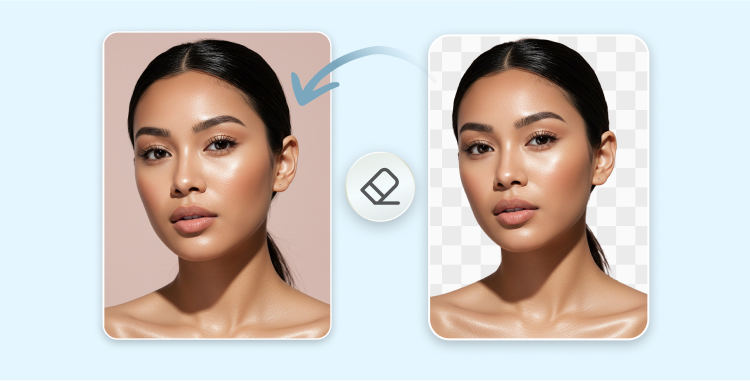
Part 1. Why Remove an Image Background?
Removing the background from an image isn’t just about looks—it’s about making your photos more useful and professional. Here’s why it matters:
- Cleaner, More Focused Photos
- Perfect for Presentations and Graphics
- Erase Unwanted Details
- Essential for Online Selling
- Easy Background Swaps
- Professional-Looking Profile Pics
- Quick and Hassle-Free Editing
A plain background puts all the attention on the main subject.
Transparent images fit easily into designs, slides, and flyers.
Say goodbye to random people, messy rooms, or distractions in the back.
E-commerce platforms like Amazon or Shopify prefer clear product photos with white backgrounds.
Change the background to match your style or theme—no need to retake the photo.
Great for LinkedIn, resumes, or social media—look polished in every post.
Tools like Erase.bg save time by doing the hard work for you, instantly.
Part 2. Top Methods to Remove Image Backgrounds
2.1. Using Online Photo Editing Tools
PhotoRoom is a popular online tool that makes background removal quick and effortless. It’s free to use and perfect for beginners and professionals alike.
Key Features:
- Erase image backgrounds automatically
- Replace backgrounds with custom colors or designs
- Download edited images in seconds
- No design skills needed
How to Remove a Background with PhotoRoom:
1.Upload Your Image: Click “Start from a photo” and upload any JPG or PNG file. You can also drag and drop your image.
2.Let AI Do the Work: PhotoRoom’s smart AI will instantly remove the background. You can keep it transparent, white, or choose a new background color.
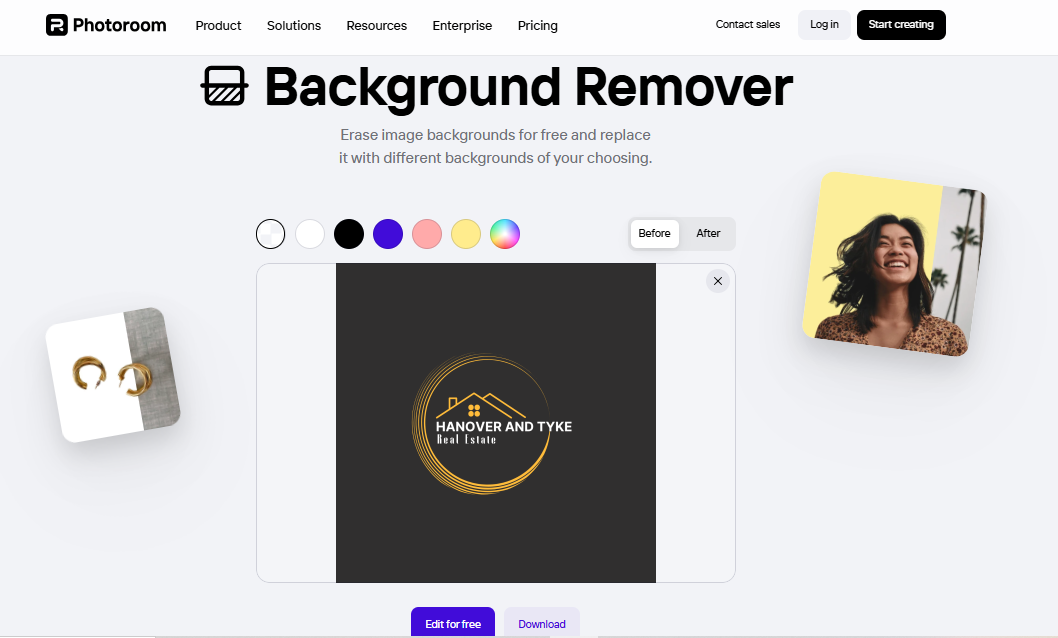
3.Download the Final Image: Once you’re satisfied, download your image or save it to your PhotoRoom account for further edits.
2.2. Google Workspace Tools
Google Drawings, Slides, and Vids now have integrated their very own AI feature, making image background removals very easy. It doesn't matter that you're on some sort of presentation or visual project, this tool sure makes everything quicker and easier. It's especially helpful when you’re figuring out how to remove dark background in JPG? But as far my experience the output was too low.
How to Remove the Background of an Image in Google Workspace:
-
1.Open and Select Your Image: Open your project in Google Drawings, Slides, or Vids. Click on the image you want to edit. Make sure it's a JPG or PNG for the best result.
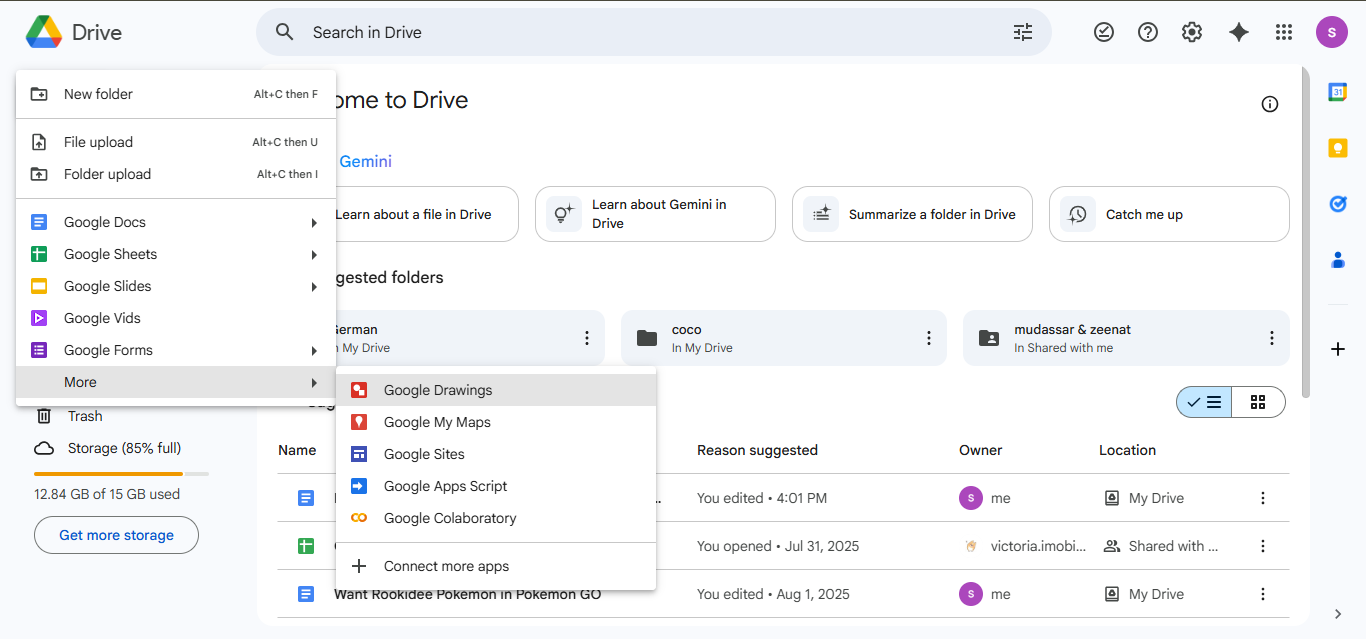
-
2.Access the Background Removal Tool: Click on Edit image, then select Remove background. Or go through the menu: Format > Image > Edit image > Remove background.
-
3.Finalize Your Image: Once the background is removed, you’ll see a cleaner, distraction-free photo. Backgrounds can't be reset, but you can use Undo or check Version History to go back to the original image.
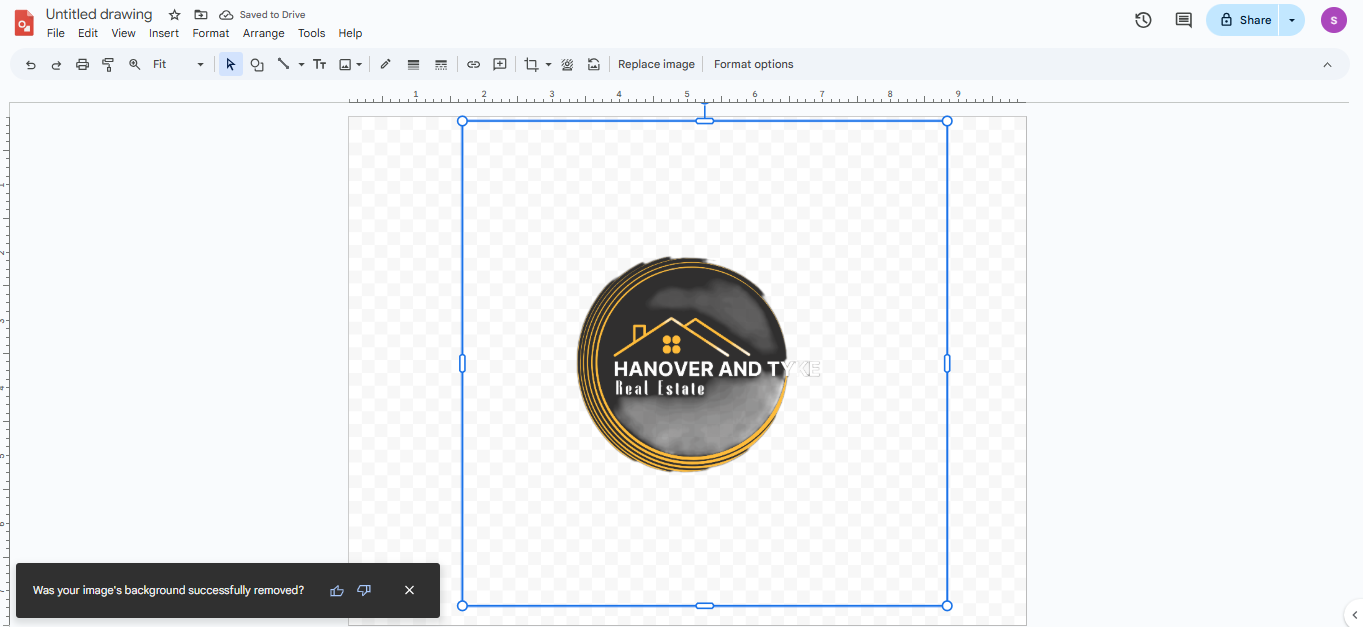
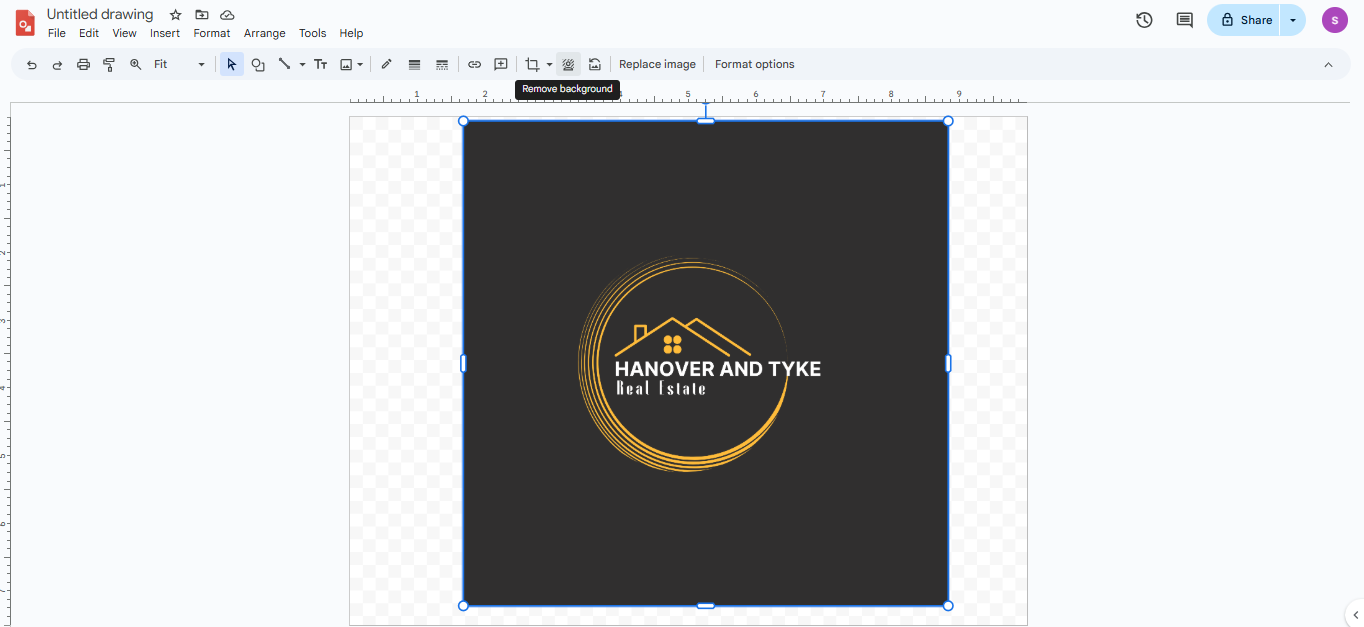
Note:
This feature is currently available in English only and requires a Google Workspace or Google One AI Premium subscription.
2.3. Mobile Apps for On-the-Go Editing
When you're editing on your phone, having a quick and reliable background remover is a must. One of the best tools for this is Remove.bg, known for its speed and accuracy.
Remove.bg:
Remove.bg is a very simple but most powerful app for you to erase backgrounds from images in just one click. This app available for both Android and iOS devices is indeed the ultimate destination for almost all the people looking for fast, professional-looking outcomes.
Key Features:
- One-click background removal using advanced AI
- Supports JPG and PNG files
- Option to replace the background with colors, new images, or transparency
- Easy to download and share edited photos
- No design skills required
How to Use Remove.bg:
Open the app and upload your photo.
The background is automatically removed by AI.
Download the image with a transparent or new background.
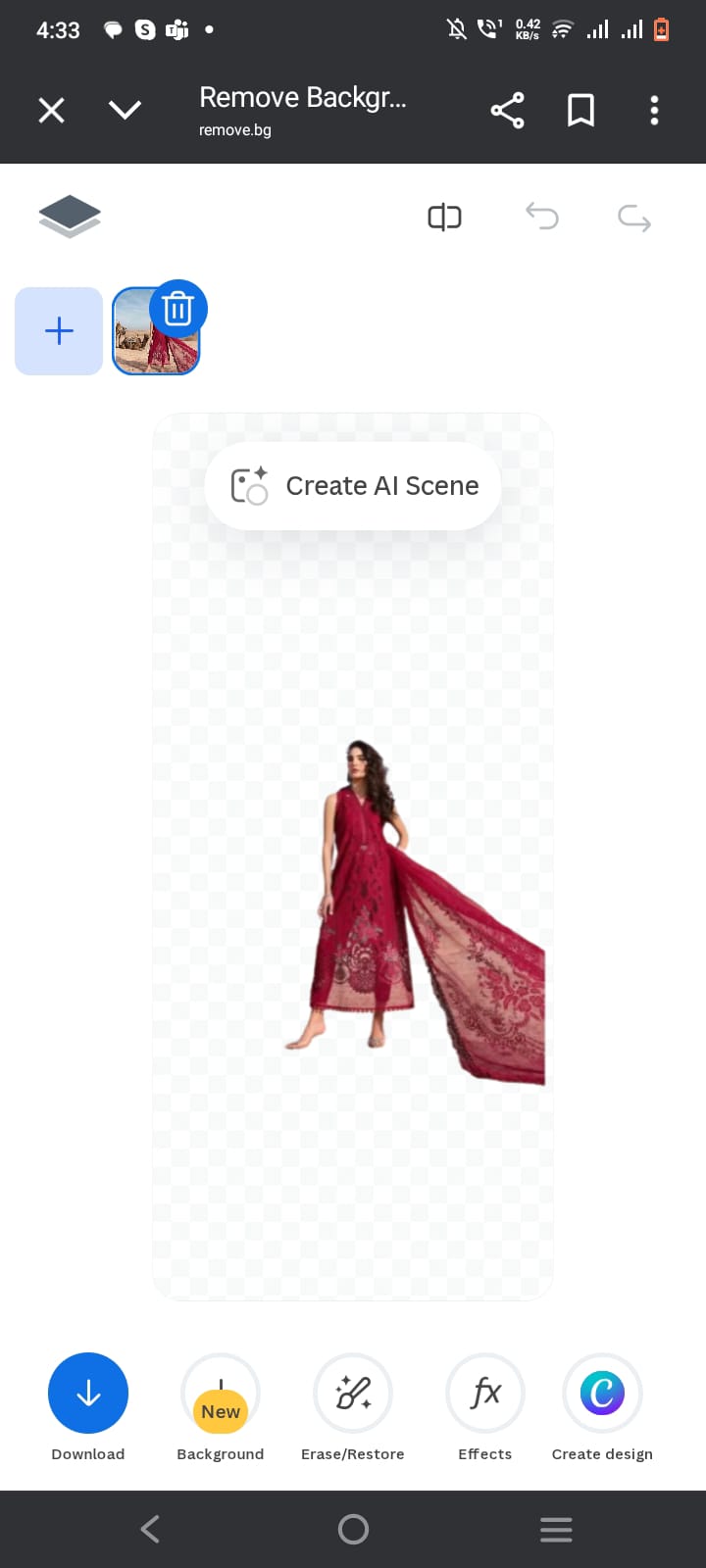
2.4. Manual Editing with Desktop Software
For users who prefer full control and high-quality results, desktop software is the way to go. Remove.bg’s desktop app is a powerful tool designed for Windows, Mac, and Linux. It’s perfect for those working on product photos, portraits, car listings, or any image where background removal must be fast, accurate, and customizable.
Whether you’re editing one image or thousands, this app offers the speed and precision you need especially in tricky areas like hair and fine edges.
Features:
- High-quality results powered by AI, even in detailed areas
- Fast processing, removing backgrounds in just seconds
- Bulk editing support—drag and drop unlimited images
- Custom settings—choose transparent, white, or custom backgrounds
- Cross-platform compatibility—works on Windows, Mac, and Linux
How to Remove Dark Background in JPG on PC:
Create an Account Visit remove.bg and sign up to create a free Kaleido account.
Download the App Download the desktop background remover software compatible with your operating system (Windows, Mac, or Linux).
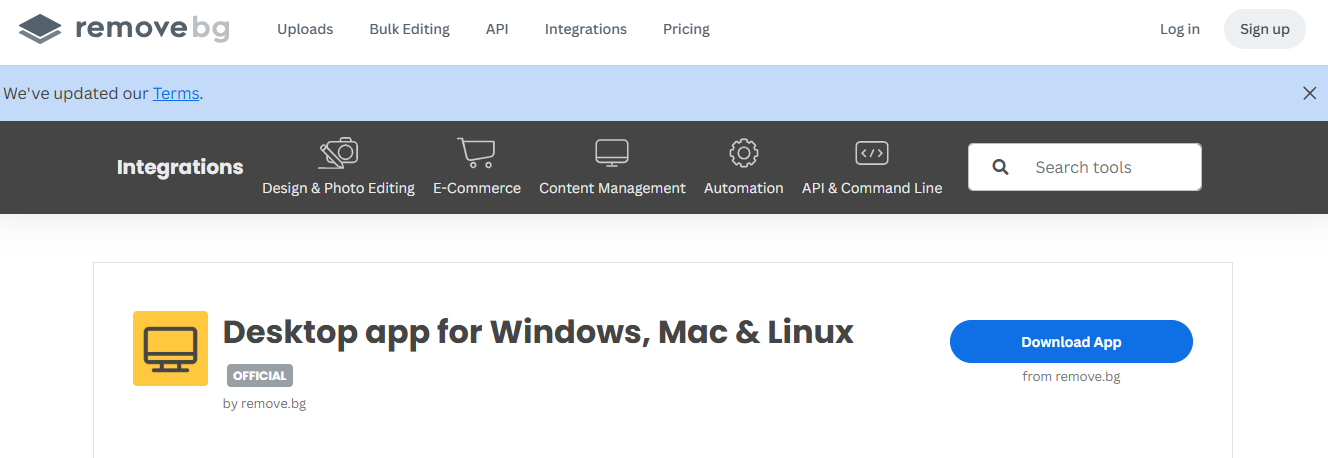
Install and Activate: Install the app on your computer, then open it and enter your API key (found in your remove.bg account settings) to activate the software.
- Add Your Images: Drag and drop one image or a folder of images into the app. You can remove backgrounds in bulk instantly.
- Customize Your Output: Choose output settings like background color (transparent, white, or custom), image size, and file format. These settings can apply to all files automatically.
- Export Your Images: Once the processing is done, download the edited images to your device ready for use.
2.5. Photoshop
Photoshop is definitely one of the most powerful tools for image editing. It is a paid product and has a trial period during which you can utilize it for free. So if you are wondering about how to change the background of a photo for free—it's a good choice.
A common technique for background removal in Photoshop is utilizing the Quick Selection tool. It does the trick well if your images have distinct subjects and backgrounds.
How to Remove Backgrounds in Photoshop Using the Quick Selection Tool:
- Upload Your Image: Open Photoshop and click Create + from the left menu or choose Upload file on the welcome screen.
Open the Quick Selection Tool: Click on Select in the top menu, then choose Quick Selection. Toggle Detect Objects to help Photoshop automatically recognize your subject.
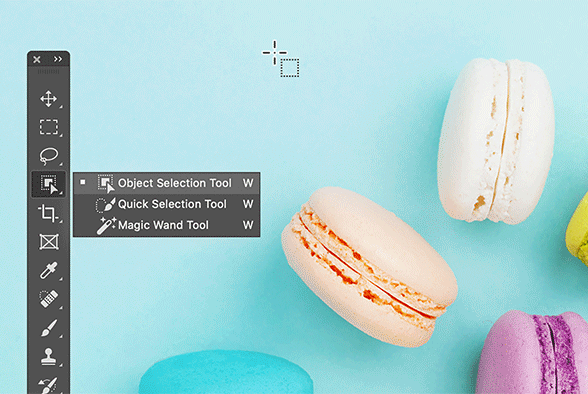
Select the Subject: Click on your main subject (e.g., a chair). Photoshop will highlight it with pink and show wiggly lines around the edges. This confirms the area is selected.
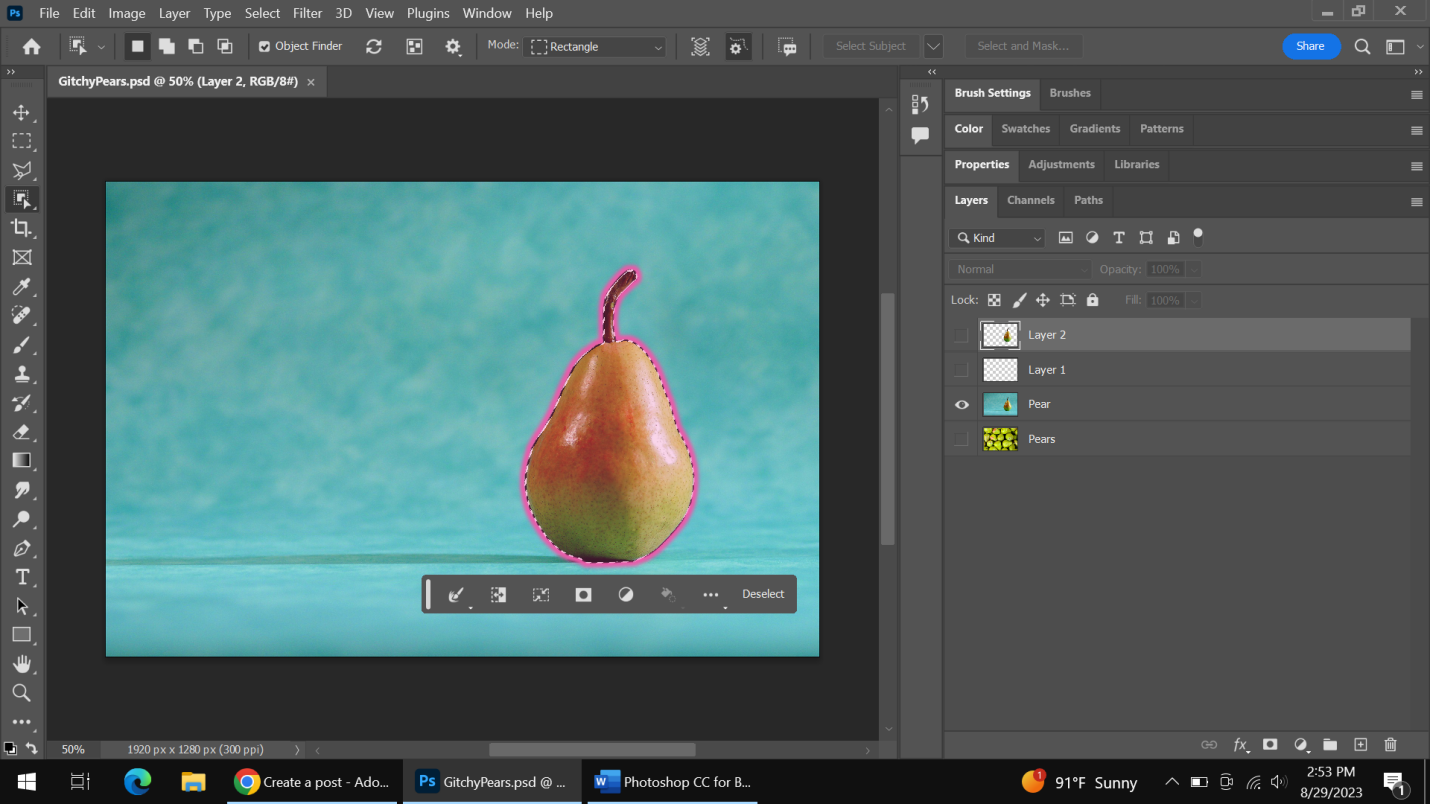
- Copy the Selection: Press Ctrl + C (or Cmd + C on Mac) to copy the selected part.
Create a New Layer: Go to the Layers panel on the right and click the + sign to add a new layer.
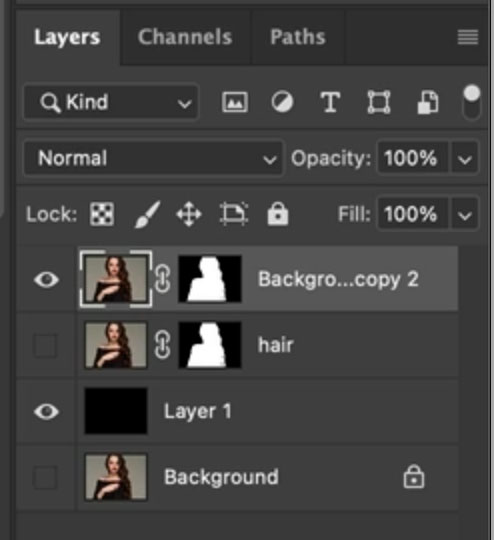
Paste the Selection: Press Ctrl + V (or Cmd + V) to paste your subject onto the new layer.
- Hide the Original Background: Click the eye icon next to the original image layer to hide it. Now, your subject is left on a transparent background.
Part 3. Creative Uses for Background-Free Images
Once you remove the background from a photo, you can use it in all kinds of fun and useful ways. Whether it’s for a project, your business, or just something personal, a clean image gives you more freedom.
Here are some easy and creative ways to use background-free images:
- Make your social media posts stand out by adding fun or colorful backgrounds.
- Use plain white backgrounds to make your products look better on sites like Amazon or Shopify.
- Add neat cut-out images to posters, flyers, or ads to give them a professional touch.
- Create clean profile pictures for your resume, LinkedIn, or ID card.
- Use images in slides or documents without the background getting in the way.
- Make your own invites or greeting cards for birthdays, weddings, or holidays.
- Design cool YouTube thumbnails or video covers that grab attention.
- Turn your photos into stickers, labels, or fun craft projects.
Part 4. Tips for Best Results
Want your background-free images to look neat and clean? Here are some easy tips that really help:
- Use a clear photo: The better the quality, the easier it is to get good results. Blurry or pixelated pics just don’t work well.
- Keep the background plain: A simple background makes it easier for the tool to spot your main subject and cut it out cleanly.
- Pick the right tool for the job: Just need a quick fix? Go for online tools or mobile apps. Want more control? Try something like remove.bg or Photoshop.
- Zoom in and check the edges: Sometimes the tool misses small spots, especially around hair or tricky details. A quick zoom-in lets you clean that up.
- Save it in the right format: If you want a transparent background, save it as a PNG. If you're okay with a white background, JPG works fine.
Final Word
Things have become a good deal easier when it comes to background removal. The next time you wonder, how do I remove the background of an image?, just remember: it is easy, fast, and very doable with methods we have shared. Removing a background makes your images look clean and sharp. It also opens up many fun and creative ways to use them.
