Giant image files are a pain in the neck. You want your website or Insta feed looking crisp, not stuck while your pics slowly load pixel by pixel. And who’s got time to shrink photos one by one? That’s why you need a bulk image compressor.
It can create smaller files, decrease load times, and you barely notice a drop in quality. So here’s a rundown of the top 5 bulk image compressor software to squish your pics without making them look crummy!
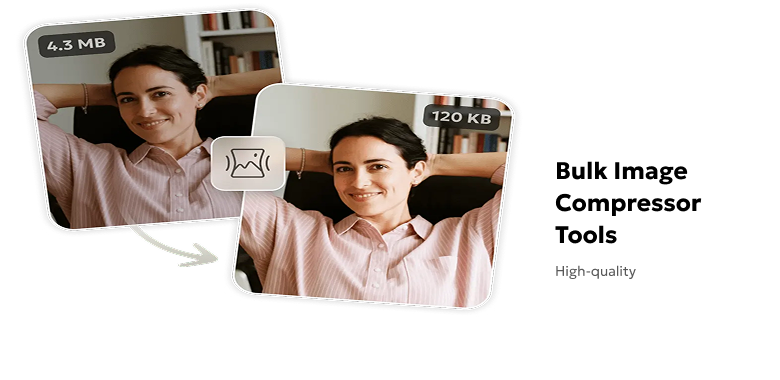
Table of Contents
Part 1: What is Bulk Image Compression?
Bulk image compression is the process of reducing the file size of many images at once instead of one by one. One can do this through software, online, or a bulk image compressor API tool. The primary objective is to reduce the size of images without having a significant impact on their quality. That is achieved by eradicating redundant information, such as camera data, using algorithms to optimize the content of the image.
The majority of the popular image formats can be compressed en masse, albeit using different methods. JPEG is more suitable for photos and employs lossy compression, whereas PNG is more suitable for graphics, which could have transparency, and is lossless. GIF is limited to basic animations, WebP supports lossy or lossless compression in a modern and efficient way, and SVG files can be compacted by deleting redundant code.
Part 2: Benefits of Using a Bulk Image Compressor
There are many benefits to using a bulk image compressor software in many fields, such as the following:
- Photographers: Save storage, share images faster, and retain high-quality portfolios.
- Web Developers & Designers: By compressing images in bulk, you can optimize website speed and use less bandwidth in sharing them.
- E-commerce & Social Media Managers: Boost page load times, manage large image libraries, and support platform size constraints.
- General Users/Bloggers: Send emails easily, speed up sites, and free up cloud storage.
Part 3: Top 5 Bulk Image Compression Tools
The following are the 5 best tools to compress images in bulk with their key features, and usage steps:
1. TinyPNG
TinyPNG (and TinyJPG) is a popular online photo compressor tool that shrinks PNG, JPEG, and WebP images while keeping quality and transparency intact. It has smart color reduction that can reduce file sizes by 50-70%.
The tool is easy to use with drag-and-drop uploads, batch downloads, and clear size-saving feedback. It also offers plugins, a bulk image compressor API for developers, and both free (50 images/month) and paid plans for larger needs. Here’s how to use TinyPNG bulk image compressor for free:
Step 1: Head to tinypng.com (or tinyjpg.com).
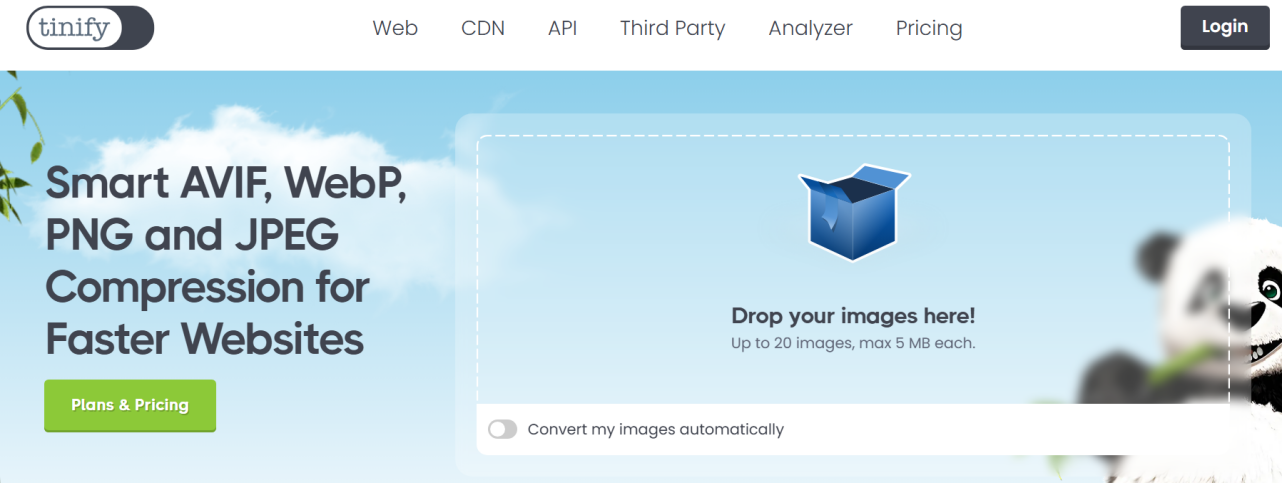
Step 2: Then, upload images by dragging them into the upload area or selecting them from your computer (up to 50 at once on the free plan).
Step 3: Wait for compression. The tool quickly reduces file sizes and shows results. Download all compressed images as a ZIP file or individually.
Step 4: Organize by extracting the ZIP folder. Originals stay safe, and you get optimized files ready to use.
2. ImageOptim
ImageOptim is an open-source and free macOS photo compressor that allows shrinking images on the computer itself, keeping them private. There are no size or monthly capacity restrictions. The tool employs a lossless compression technique to reduce the size of files by eradicating unnecessary information and metadata with no degradation.
The software is easy, and all one has to do is drag and drop images, and they are optimized immediately. It’s fast, secure, great for web use, and replaces originals by default, and doesn’t reduce photos as much as lossy tools like TinyPNG. Here’s how to use the ImageOptim bulk image compressor for free:
Step 1: Get ImageOptim from imageoptim.com/mac. Double-click the .tbz2 file. It will reveal the ImageOptim app. Move it to “Applications.”
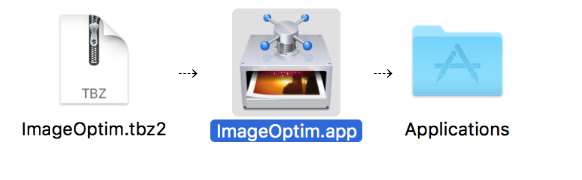
Step 2: Always make a folder with duplicate images (it overwrites originals).
Step 3: Execute ImageOptim. In “Preferences,” choose file types, strip metadata, or adjust compression (defaults work well).
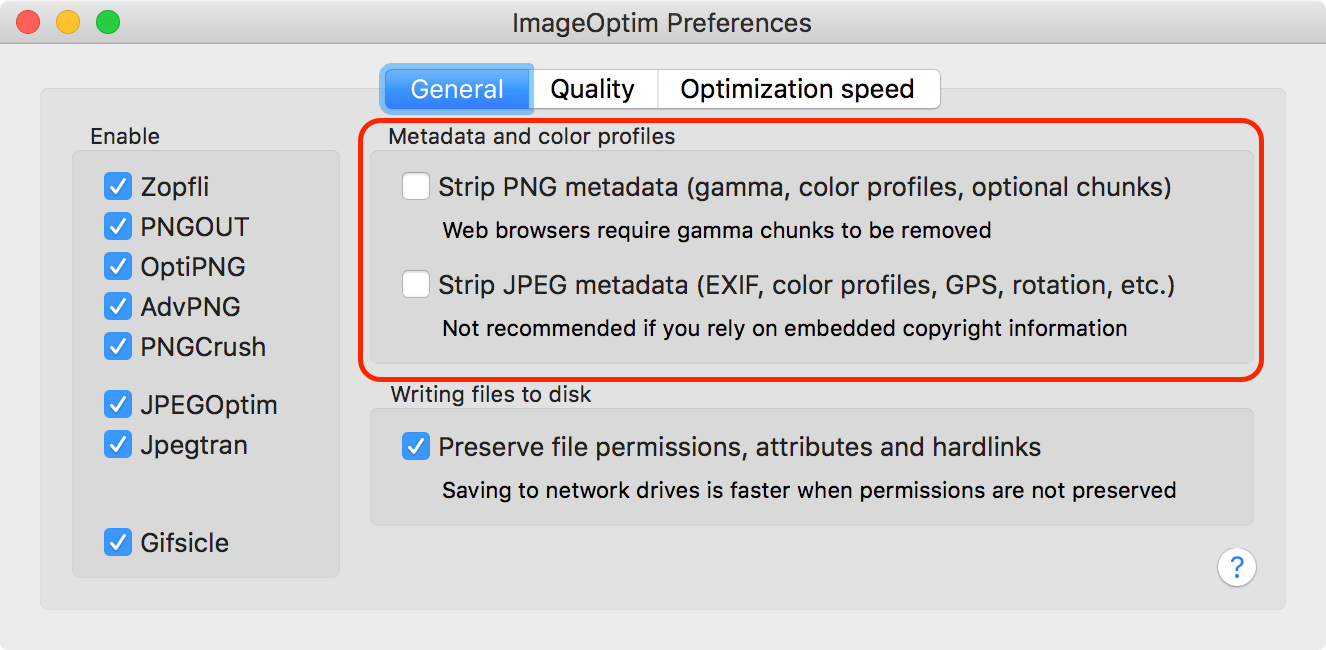
Step 4: Drag and drop all images into the app window. It starts instantly. Files are replaced with optimized versions, showing size savings in real time.
3. JPEGmini
JPEGmini is a photo compression tool that’s compatible with only JPEG files. It shrinks them by up to 80% without any visible quality loss, using smart perceptual optimization. The tool allows processing in bulk (thousands of photos), maintains metadata, and generates standard JPEGs, which are universally compatible.
JPEGmini has a Pro version, which is compatible with Lightroom and Photoshop and is therefore the best fit for photographers who require speed and efficiency. To use JPEGmini to compress images in bulk, follow the directions beneath:
Step 1: Get JPEGmini from jpegmini.com for Mac or Windows. Execute the app.
Step 2: Drag and drop images or folders into the app. You can also employ the “+” button to select the pictures.
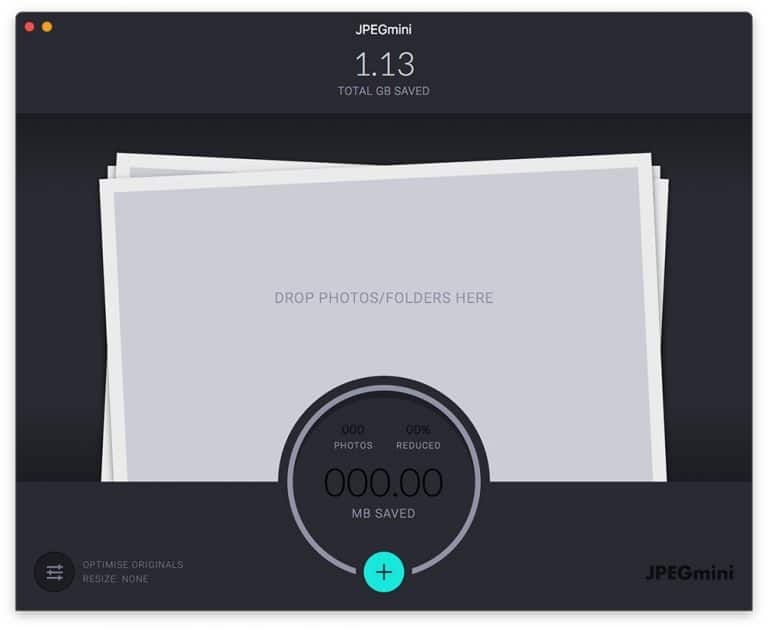
Step 3: In the tool, set “Preferences” (optional). To do this, choose the output folder. Decide whether to keep metadata and adjust quality if needed.
Step 4: Click “Start/Play” to process all photos. A progress bar shows savings in real time.
Step 5: Check the summary of space saved. Then, use your optimized photos from the chosen folder.
4. Mass Image Compressor (MIC)
Mass Image Compressor (MIC) of Cognirush Labs is a Windows/macOS-free compressor, image resizer, and optimizer, capable of bulk processing photos. It can accept a variety of pic formats such as JPEG, PNG, WebP, AVIF, and even RAW and store or remove metadata accordingly. The tool offers watermarking and lossy or lossless compression with live preview. You can drag and drop entire folders and subfolders containing images in the tool for compression. Follow the steps beneath to employ the MIC bulk image compressor:
Step 1: Visit Mass Image Compressor - by Cognirush Labs. Download and execute the tool.
Step 2: Drag and drop images or folders into the program. Adjust settings like quality and resolution as needed.
Step 3: Preview results to check quality vs. size. Choose where to save the compressed files.
Step 4: Click “Compress All.” MIC will compress all images automatically.
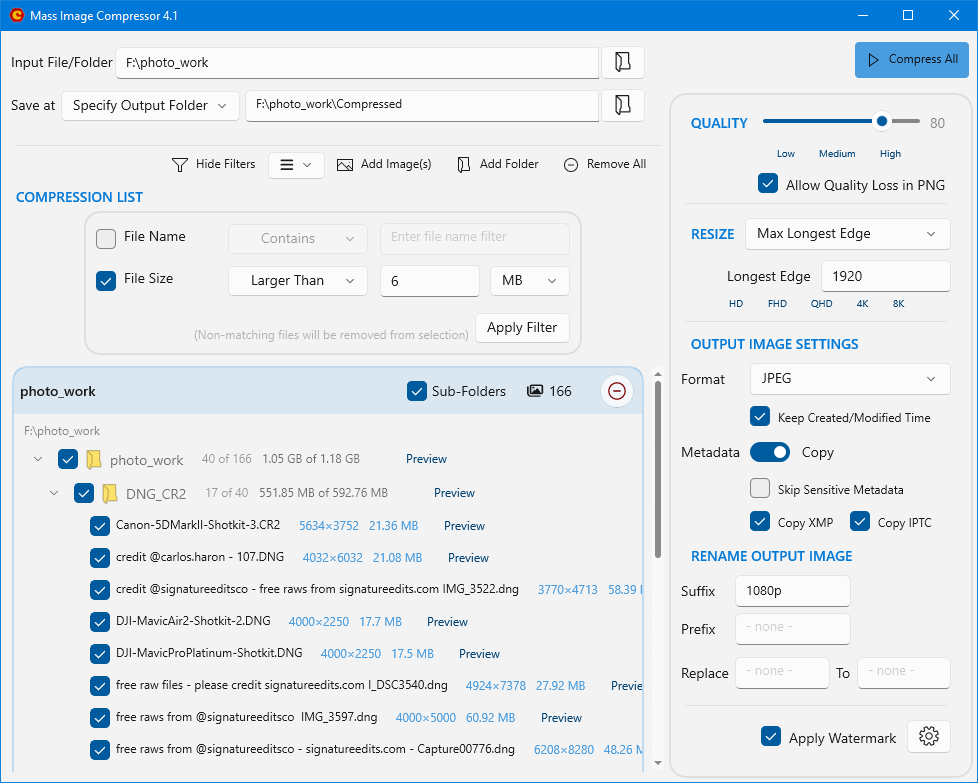
5. PeaZip
PeaZip is an open-source, free, Windows, Linux, and macOS file compression and management tool that supports files such as zip, 7zip, and RAR. However, unlike specific image processing tools, it does not do any image optimization but rather compresses the photos into lossless archives so that no quality is compromised.
It supports mass operations, partitioning of archives, and powerful encryption for security. However, images must be extracted before use, making it less convenient than true image compressors. Here’s how to use PeaZip bulk image compressor:
Step 1: Get PeaZip from peazip.github.io. Install it on your computer. Head to your image folder. Select multiple files (Ctrl+A for all).
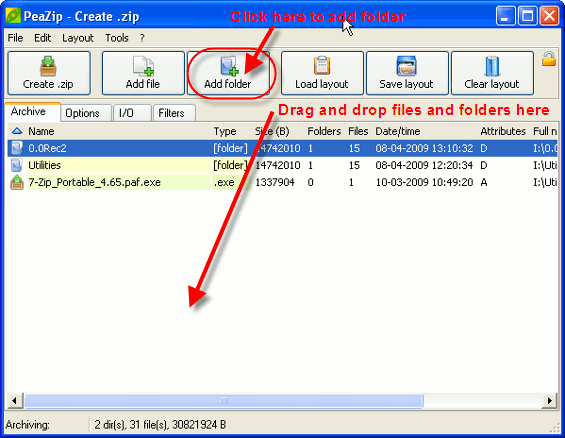
Step 2: Right-click. Choose “PeaZip.” Next, tap “Add to archive…” Choose format (7Z for best compression), and level (Ultra for smallest size).
Step 3: Add a password if needed. Then, pick the output location. Click “OK.” Images are packed into one archive (e.g., .7z).
Step 4: Open the archive in PeaZip. Tap “Extract.” Get back your full-quality images.
[Bonus Tip] Best AI Tool For Bulk Editing Pictures
If you need advanced bulk editing of pictures, other than just compressing, no tool could be better or faster than an AI-powered Enhancer. Tenorshare PixPretty allows you to edit pictures in bulk for portraits, fashion, weddings, or ID photos. It makes images look polished and professional and offers a one-click operation, with presets to adjust body contours, skin tone, and facial features. Besides, it offers numerous filters for colors and styles.
Start Remove for FreeConclusion
A bulk image compressor simplifies shrinking vast amounts of photos, whether for faster websites, to share across social media, or just to save space. Tools such as TinyPNG, ImageOptim, JPEGmini, MIC, and PeaZip have their own advantages, including clever lossy optimization to lossless archiving for compressing pictures.
However, when you want to do more than merely compress your pictures, like improve the appearance of your photos in large amounts, an AI-based solution can assist. Users can employ an AI Enhancer like Tenorshare PixPretty to refine details and apply styles with ease.




