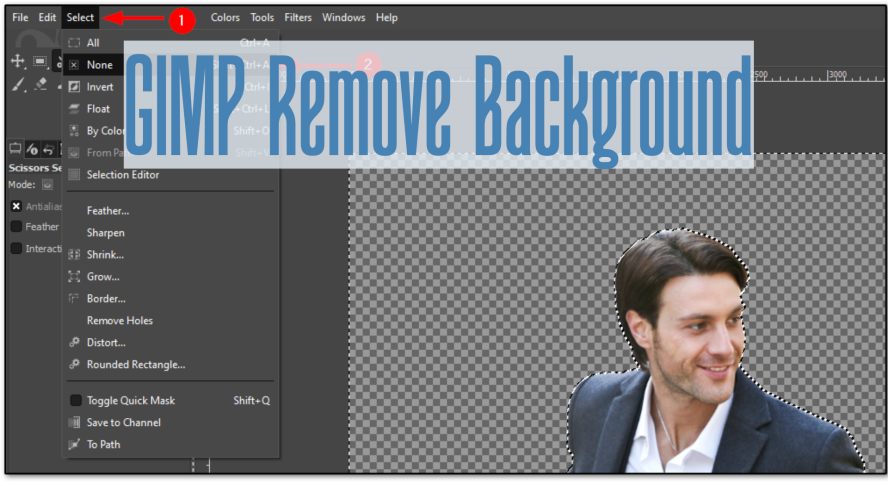
GIMP is a free and open-source image editing software that offers powerful tools for all your photo editing needs. When it comes to GIMP remove background tasks, it's an excellent choice because you don't need expensive programs like Photoshop.
GIMP background removal is simple and effective, making it perfect for beginners and professionals alike. In this guide, you'll learn how to remove background in GIMP easily, giving your images a clean, polished look without any extra cost.
Table of Contents
- Part 1. How to Remove Background without GIMP [Online]
- Part 2. How to Remove Background in GIMP [One-Click Method]
- Part 3. Manual Method -- Remove Background Using Fuzzy Select Tool
- Part 4. Advanced -- Remove Background Color in GIMP
- Part 5. GIMP Remove Background from Text or Logos
- Part 6. GIMP Alternatives -- Remove Background Without GIMP
Part 1. How to Remove Background without GIMP [Online]
If you don't want to spend time learning complex tools like GIMP, the easiest way is to use an online AI-powered remover. With Pixpretty, you can quickly remove background without GIMP in just one click. No downloads, no complicated layers—just upload your image and get a clean, transparent background instantly. This makes it perfect for product images, profile pictures, or social media content.
Steps to Remove Background without GIMP Using Pixpretty:
- 1. Visit Pixpretty Background Remover.
- 2. Upload the image you want to edit.
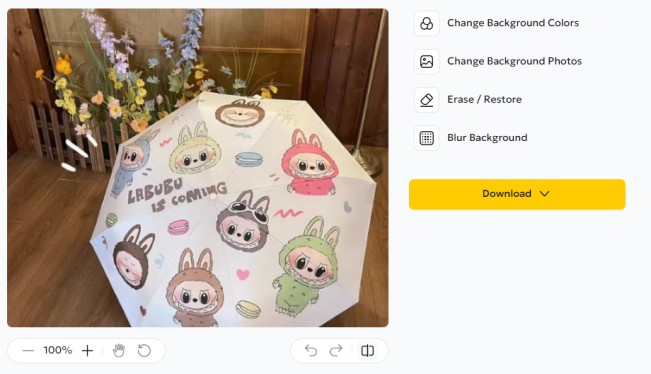
- 3. Let AI detect the subject and erase the background automatically.
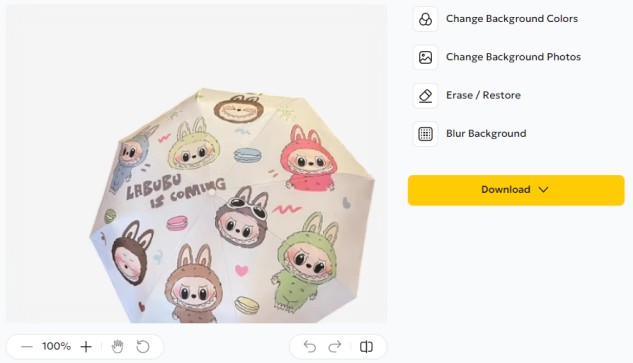
- 4. Preview the result and download your transparent PNG or new background version.
With Pixpretty, you no longer need GIMP or Photoshop—just a browser and a photo to get a professional background removal online.
Part 2. How to Remove Background in GIMP [One-Click Method]
If you want a fast and easy way to remove backgrounds in GIMP, the Remove Background plugin by remove.bg is an excellent choice. This handy plugin simplifies the process by detecting and erasing the background automatically with just one click—no need for complex manual selections or masks.
How to Install the Remove Background Plugin in GIMP:
- Download the plugin (remove-background.py) from a reliable source like Patdavid's GitHub.
- Copy the plugin file into your GIMP plugins folder.
Windows: C:\Users\[YourUsername]\AppData\Roaming\GIMP\[version]\plug-ins\
Mac/Linux: ~/.config/GIMP/[version]/plug-ins/
- Restart GIMP to load the plugin.
How to Use the Plugin for Fast Background Removal:
- 1. Open your image in GIMP.
- 2. Navigate to Filters → Enhance → Remove Background.
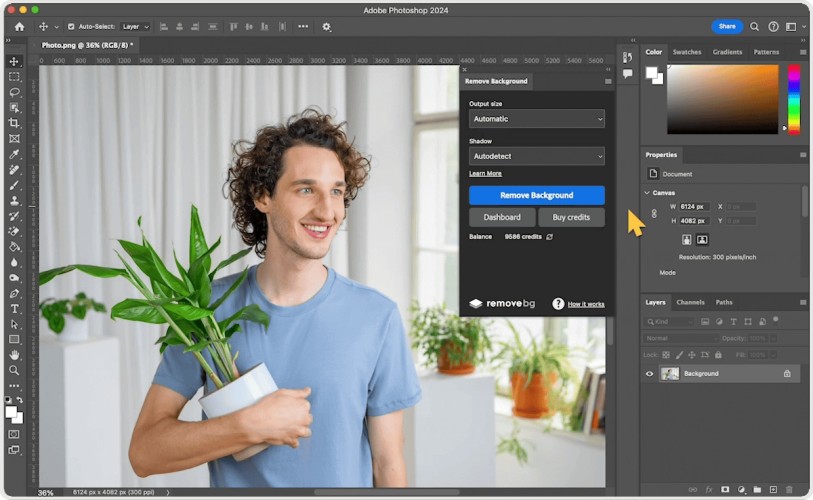
- 3. Click on the plugin to run it.
- 4. The plugin quickly analyzes your photo and removes the background automatically, leaving your subject clean and isolated.
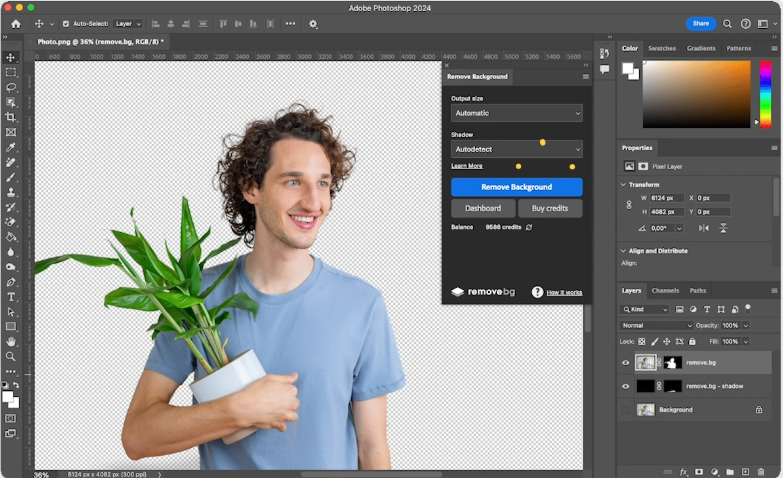
Part 3. Manual Method -- Remove Background Using Fuzzy Select Tool
GIMP's Fuzzy Select Tool is perfect for plain or solid backgrounds. It's an easy way to GIMP remove background color and works well for tasks like GIMP remove white background or learning how to delete background in GIMP.
- 1. Go to File and select Open to choose your photo.
- 2. Go to Layer, then Transparency, and click Add Alpha Channel. This makes the background transparent when deleted.
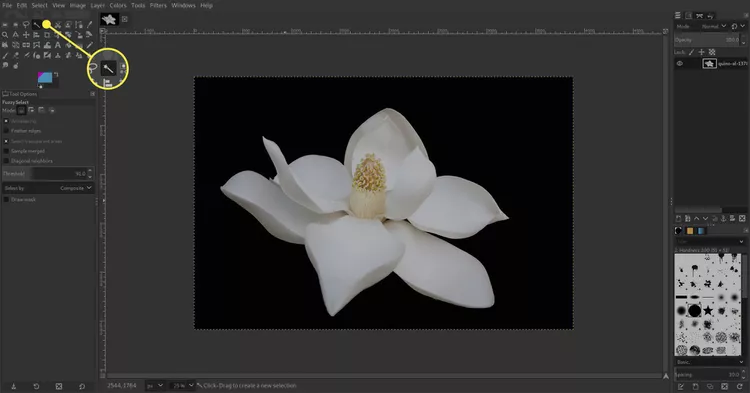
- 3. Click the magic wand icon in the toolbox and click on the background area.
- 4. Use the Tool Options to include more or fewer similar pixels. Hold Shift to add to the selection or Ctrl to remove parts.
- 5. Press Delete to remove the selected background. If the subject is selected instead, go to Select and choose Invert first.
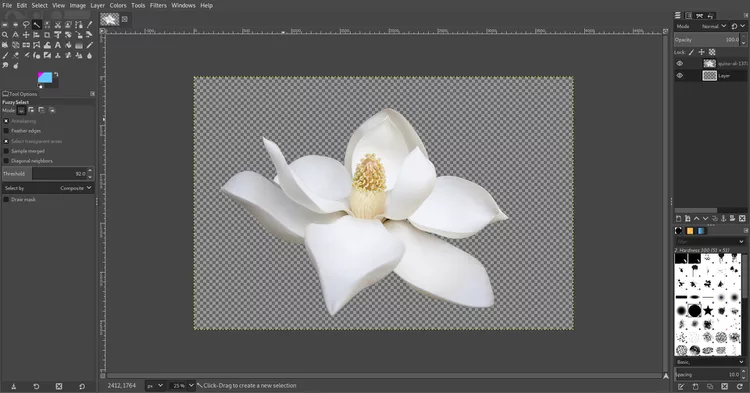
- 6. Use the Eraser tool or go to Select and choose Feather before deleting for smoother edges.
- 7. Go to File, choose Export As, save it as a PNG, and click Export. PNG keeps the transparent background.
Part 4. Advanced -- Remove Background Color in GIMP
For images with a single solid background color, GIMP's Color to Alpha feature is one of the fastest and cleanest ways to remove it. This tool works by turning a chosen color into transparency while keeping the rest of the image intact. It's especially useful for tasks like GIMP remove white background or GIMP remove background color when you're dealing with product photos, scanned images, or any picture where the subject is against a plain backdrop.
How to Use Color to Alpha in GIMP
- 1. Start GIMP and load the image you want to edit.
- 2. Go to Layer, then Transparency, then Add Alpha Channel. This allows transparency in your image.
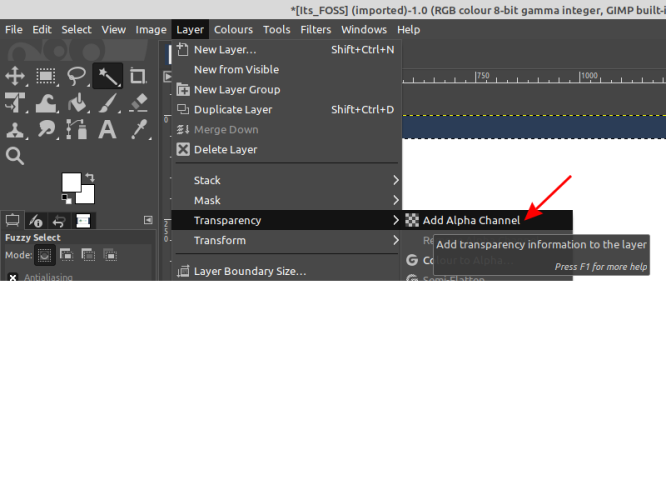
- 3. Go to Colors, then Color to Alpha.
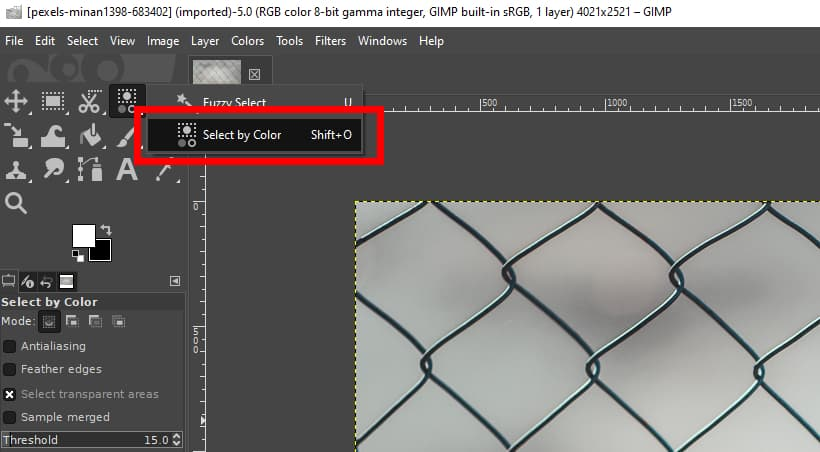
- 4. Click the color box and select the background color you want to make transparent (for example, white or blue).
- 5. Fine-tune transparency by adjusting the sliders to handle any shades close to your chosen color.
- 6. Click OK to make the selected background color transparent.

- 7. Go to File, select Export As, choose PNG format, and save your image to preserve transparency.
Part 5. GIMP Remove Background from Text or Logos
Logos and text graphics often have plain backgrounds that are easy to make transparent in GIMP. For this, the Select by Color tool works perfectly, letting you target and remove one specific background color in a few clicks. It's an effective method for GIMP remove background from text and GIMP erase background tasks, especially for PNG logos or vector-style designs.
How to Remove Logo or Text Background in GIMP
- 1. Open the Select by Color Tool from the toolbar, or press Shift + O on Windows or Mac.
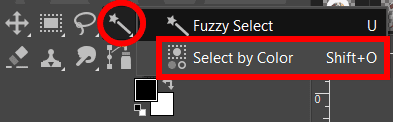
- 2. In the Tool Options, adjust the Threshold. Lower values select fewer shades of the color, while higher values capture more variations.
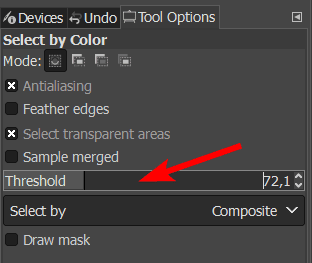
- 3. Click on the color you want to select. All matching areas will be highlighted.
- 4. Delete the selection to remove that part of the background.
- 5. Repeat the process for any other colors or shades until the entire background becomes transparent.
Part 6. GIMP Alternatives -- Remove Background Without GIMP
For a faster approach, consider using online tools to remove backgrounds, rather than GIMP. Popular choices include remove.bg for instant AI-based removal, Pixlr for quick edits in your browser, and Canva for background removal with design templates. These tools are easier for beginners compared to GIMP, though they may offer less control.
| Tool | Free | One-Click Removal | Advanced Control | Output Quality |
| GIMP | ✅ Yes | ⚠️ Plugin needed | ✅ Full control | ✅ High |
| remove.bg | ⚠️ Limited free | ✅ Yes | ❌ No | ✅ Good |
| Pixlr | ❌ No | ✅ Yes | ⚠️ Basic tools | ✅ Good |
| Canva | ✅ Yes | ✅ Yes | ⚠️ Basic options | ⚠️ Moderate |
Conclusion: Which Method Should You Choose?
For quick GIMP remove background results, beginners can use a background removal plugin or an online tool like remove.bg or Canva. These options save time and require no advanced skills. Advanced users, however, may prefer the manual method in GIMP for precise control and top-quality output.
Experiment with GIMP and explore its free plugins—you'll unlock a world of powerful editing possibilities.




