
A checkered background often shows up when an image is not saved with proper transparency, and it can make your design look messy. To fix this, you need to remove checkered background so your pictures, PNGs, or graphics look clean and professional. Don't worry—it's easy.
In this guide, we'll walk you through simple methods of how to remove checkered background using tools like Photoshop, Canva, and free online editors to get smooth, transparent images quickly.
Table of Contents
- Part 1. What Is a Checkered Background and Why Remove It?
- Part 2. How to Remove Checkered Background from Images with PixPretty AI
- Part 3. How to Remove Checkered Background from PNG (General Method)
- Part 4. How to Remove Checkered Background in Photoshop
- Part 5. How to Remove Checkered Background from PNG in PowerPoint
- Part 6. How to Remove Checkered Background in Canva
Part 1. What Is a Checkered Background and Why Remove It?
A checkered background usually means transparency. You'll often see this in image editors or on PNG files. The grey-and-white squares don't actually show up in the final design—they're just a way of telling you that the background is empty.
So why do people want to remove the checkered background? Sometimes, images are uploaded with a fake checkered pattern saved as part of the file, which makes them look messy in new designs. Other times, editors simply want a clean canvas so they can add a solid color or custom background that fits their project better.
In short, when you remove checkered background from image, you make it easier to replace it with any background of your choice, whether solid colors, gradients, or new designs.
Part 2. How to Remove Checkered Background from Images with PixPretty AI
PixPretty is a powerful AI-driven online photo editor that makes background removal fast, simple, and free. Whether you're preparing product photos, creating presentations, or designing social media content, PixPretty helps you remove checkered or complex backgrounds in seconds.
With PixPretty, anyone—beginners or professionals—can instantly transform images without needing advanced editing skills.
How to use PixPretty AI to remove checkered background:
- 1. Go to PixPretty Background Remover.
- 2. Upload your photo and let AI remove the background.
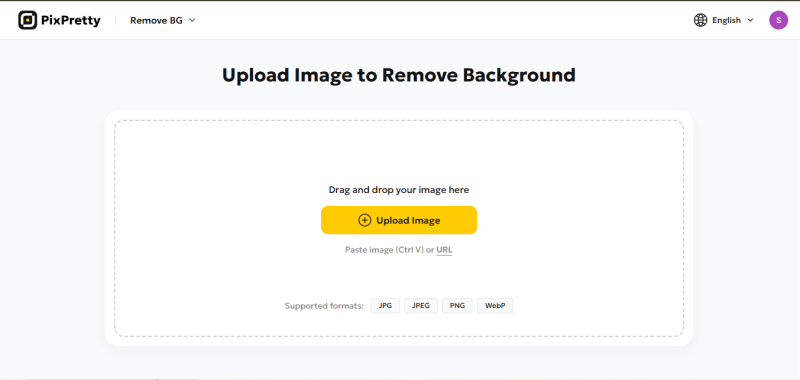
- 3. Wait 5-10 seconds while AI detects and removes the background automatically.
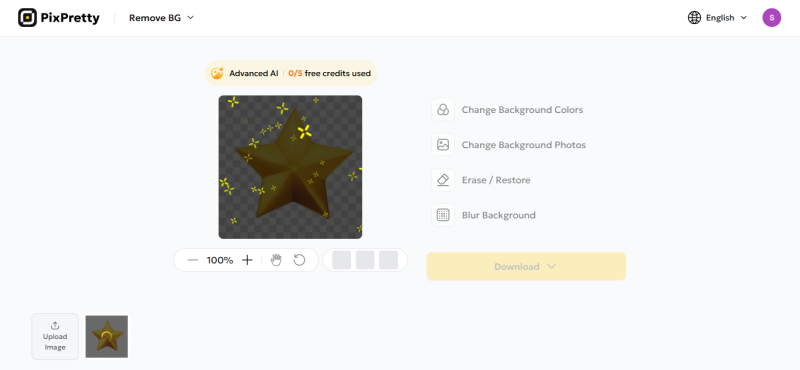
- 4. Click Download to save your image as a transparent PNG.
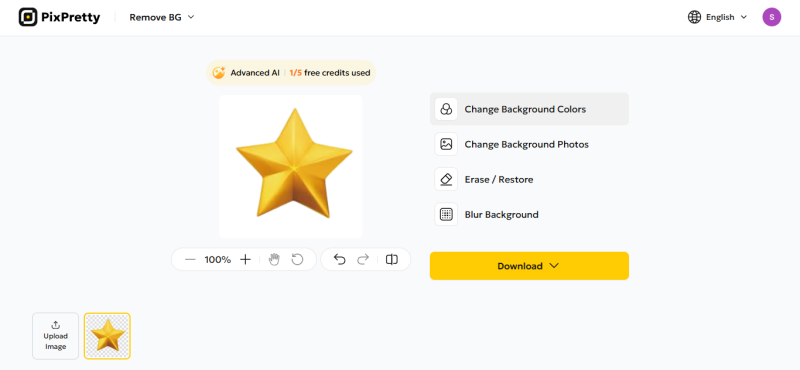
Optional: Change the background color, blur the background, or use other editing options PixPretty offers.
Part 3. How to Remove Checkered Background from PNG (General Method)
Wondering how to remove checkered background from PNG? A tool like Pixlr makes it super easy. It's a free online editor that runs right in your browser, so there's no need to download anything. Simple enough for beginners and still powerful for clean results, Pixlr helps you create a transparent image in just a few clicks.
Steps of how to remove checkered background:
- 1. Open your browser and head over to Pixlr.
- 2. Click on Select Photo and pick the PNG file you want to edit.
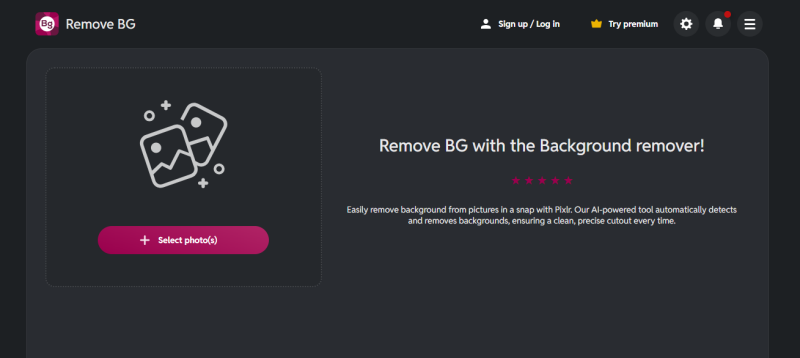
- 3. Once uploaded, Pixlr automatically removes the checkered background for you.
- 4. You can then choose whether you'd like the result to stay transparent, or switch to a black or white background.
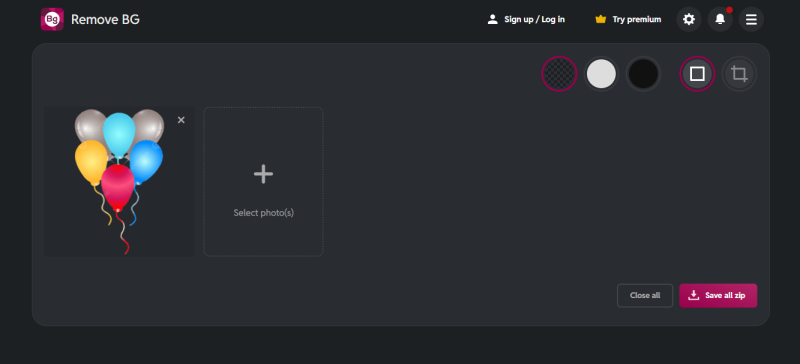
- 5. Choose whether you want the result in transparent, black, or white background.
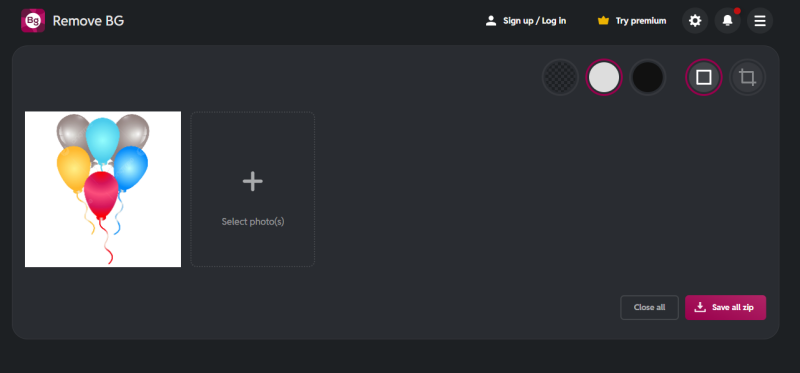
- 6. Finally, hit Download All (ZIP) and save your clean PNG to your computer.
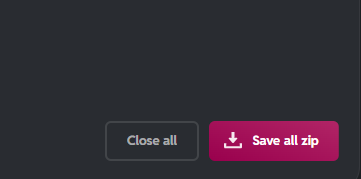
Part 4. How to Remove Checkered Background in Photoshop
In Photoshop, the checkered pattern you see isn't an actual background—it's a transparency grid. While helpful, it can be distracting for many users. Removing or replacing it with a solid color is possible, but Photoshop isn't always the best choice.
The setup is complex, tools require practice, and the software itself is costly, meaning not everyone can access it. For simpler needs, free online tools are often easier, faster, and more beginner-friendly than Photoshop.
Here is how to remove checkered background in Photoshop:
- 1. Open your PNG image in Photoshop.
- 2. Go to the top menu and click Edit → Preferences → Transparency & Gamut.
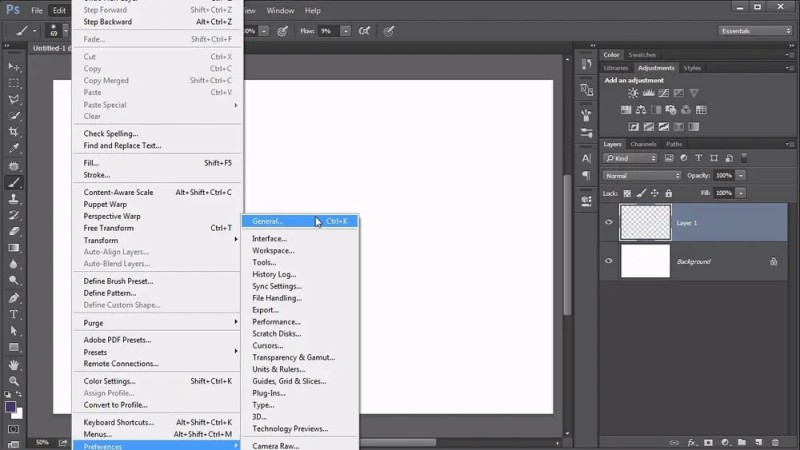
- 3. In the settings panel, change the Grid Size option from "Medium" (default) to None.
- 4. Click OK to apply changes. The checkered background will disappear, leaving you with a plain white background while editing.
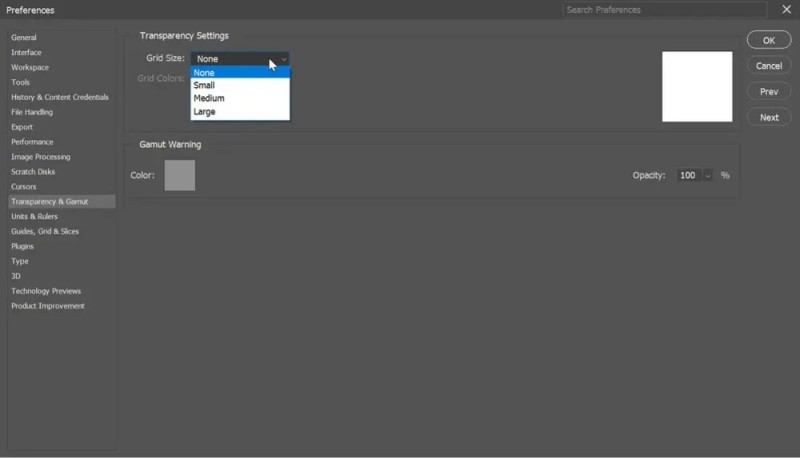
- 5. To keep or change the final background, simply add a new layer (solid color, gradient, or custom image) behind your PNG before exporting.
- 6. Finally, go to File → Export → Export As and save your image with or without transparency, depending on your design needs.
Part 5. How to Remove Checkered Background from PNG in PowerPoint
PowerPoint isn't just for making slides—it also comes with a handy tool to remove checkered background from image that can help you clean up images. If you're working with a PNG file that has a checkered background and want to get rid of it, PowerPoint makes the process pretty straightforward. Here's how to remove checkered background from PNG in PowerPoint:
- 1. Open your PowerPoint presentation and insert the PNG image you want to edit.
- 2. Select the image, then go to the Picture Format tab in the top ribbon.
- 3. In the Adjust group, click Remove Background. PowerPoint will automatically highlight the areas it detects as background in magenta.

- 4. Use the Mark Areas to Keep or Mark Areas to Remove options to refine the selection. Draw over the parts you want to keep or erase.
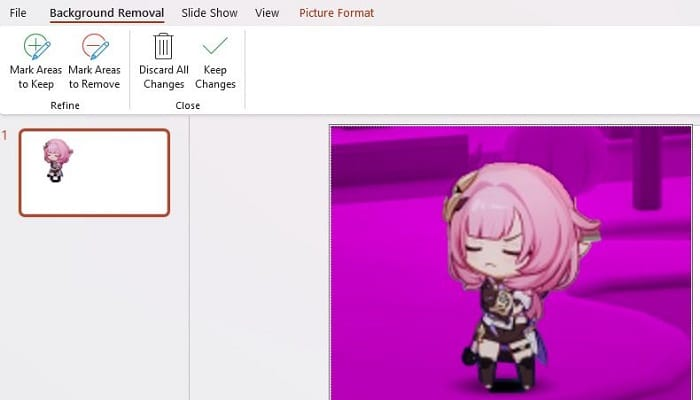
- 5. Once you're satisfied, click Keep Changes to apply the edits.
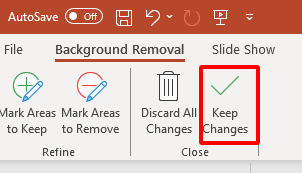
Part 6. How to Remove Checkered Background in Canva
Canva is a user-friendly design platform that makes editing images quick and simple. Its built-in Background Remover (available in Canva Pro) helps you get rid of the checkered background in just a few clicks. Once removed, you can either keep the image transparent or add a new background to match your design.
Steps of how to remove checkered background in Canva:
- 1. Go to Canva and upload your PNG image. Select the image.
- 2. Choose the Background Remover option.
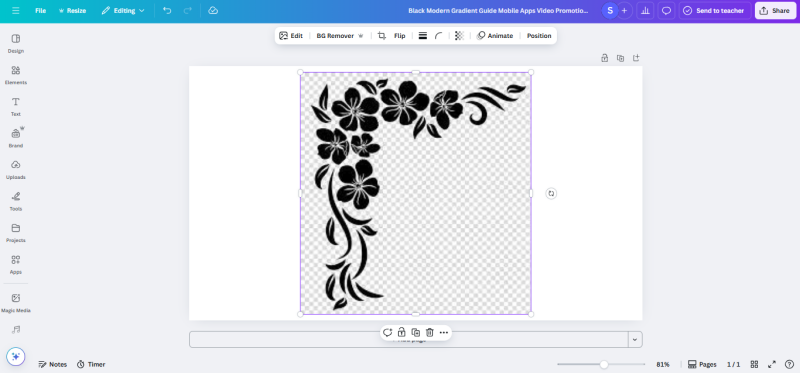
- 3. The checkered background will be removed automatically.
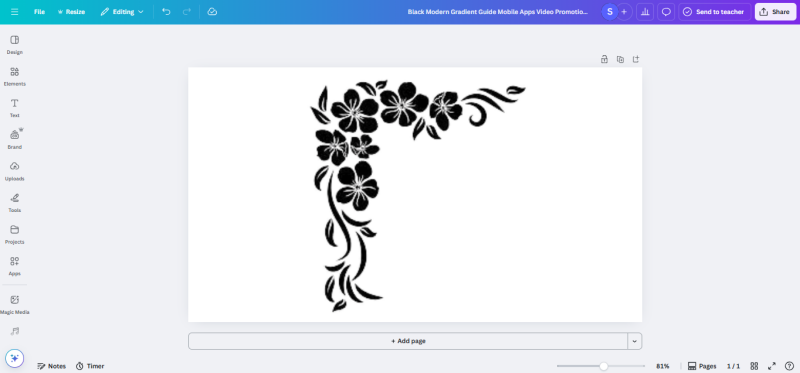
- 4. Save your image with a transparent background, or add a solid/new background before downloading.
Conclusion
There are many ways to remove a checkered background, whether you prefer advanced tools like Photoshop or simple online editors. Each method works differently, but the goal is the same—giving your image a clean, polished look.
Tools like PixPretty make it quick and easy to remove backgrounds with precision, while also letting you change colors or add designs. By using a reliable checkered background remover, you can make your pictures more professional and ready for any design project.




