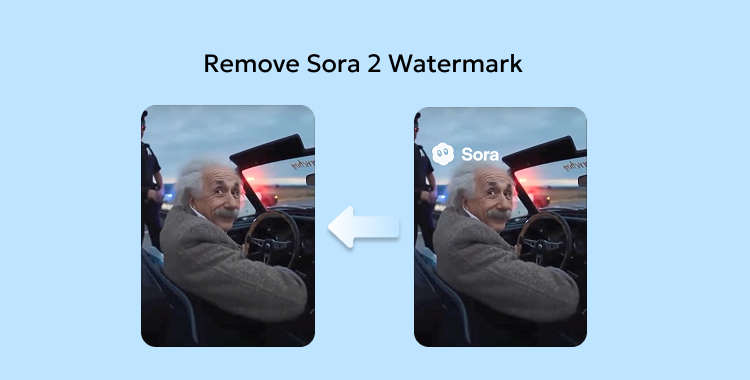
Table of Contents
Sora, OpenAI powerful AI video generator, has made video creation faster and more creative than ever. With just a text prompt, you can produce high-quality, realistic videos for any purpose from social media to marketing.
However, free versions of Sora often include a visible watermark, which may not look professional. If you're wondering how to remove Sora watermark without losing quality, this guide will walk you through the best and most reliable methods.
Part 1: How to Remove Sora Watermark
1. Can you remove a watermark from Sora?
Yes, there are two main routes. The legal route is to upgrade or buy a license from Sora/OpenAI to download videos without watermarks. The other route people try is using third-party tools (watermark removers or video editors) to erase or cover the mark but these often lower quality and may break terms of service.
2. Is it legit to remove the Sora watermark?
No removing a watermark without permission is usually not legal or allowed by the platform. The safest, professional choice is to upgrade, get a license, or recreate the video yourself.
Part 2: How to Remove Sora Watermark
1. Remove Sora Watermark via Adobe Premiere Pro
Adobe Premiere Pro is a powerful video editing software often used by professionals. However, using it as a free Sora watermark remover requires some editing skills, as it's not a one-click process. This method doesn't erase the watermark completely but helps blur or hide it to make your video look cleaner. It's a bit technical, but with careful masking and adjustment.
Step-by-Step Instructions how to remove watermark from video:
- 1. Launch Adobe Premiere Pro and go to the Effects panel from the workspace.
- 2. In the search bar, type "Gaussian Blur" and drag this effect onto the video layer that contains the watermark.
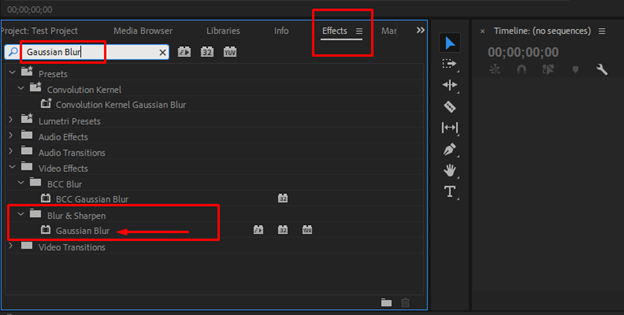
- 3. Click on the video layer with the effect applied, then open the Effect Controls panel.
- 4. Under the Gaussian Blur settings, choose a mask shape Ellipse, Rectangle, or Pen Tool to outline the watermark area.
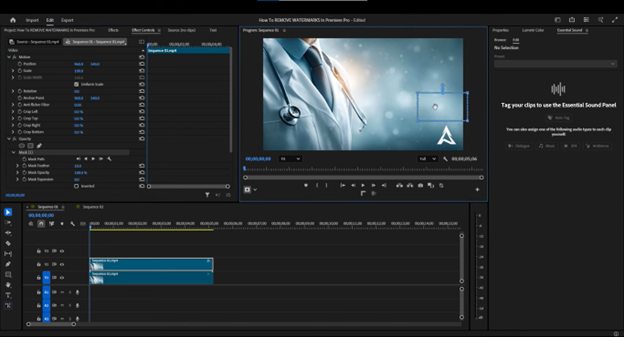
- 5. Move and resize the mask to cover the watermark completely, ensuring it fits accurately.
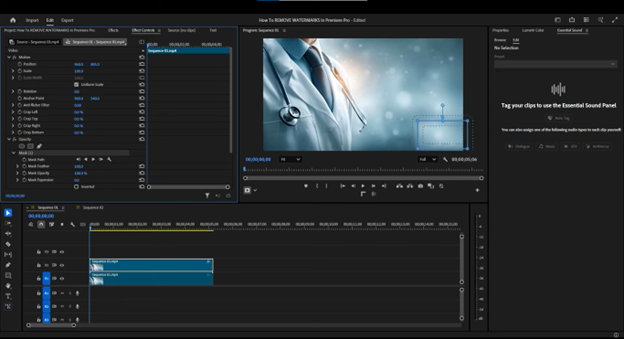
- 6. In the Effect Controls, raise the Blur level until the watermark becomes blurred or less noticeable.
- 7. To make it blend naturally, slightly increase the Mask Feather value. This softens the edges and avoids sharp transitions.
2. Remove Sora Watermark with SorryWatermark
SorryWatermark is one of the easiest ways to remove watermark from your Sora videos online. This free AI-powered tool lets you erase watermarks quickly without complex editing software. It supports MP4, MOV, and WebM formats, keeps HD quality, and processes videos safely through encrypted servers. With just a few clicks, you can get a clean, watermark-free video ready to share.
Steps to Use SorryWatermark sora 2 watermark remover:
- 1. Visit SorryWatermark.com and upload your video by dragging and dropping it or browsing from your device.
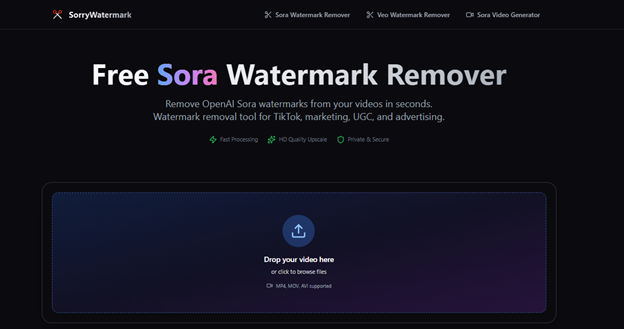
- 2. Move the rectangle shape to watermark area to removes the watermark. You can also adjust the mask manually for more precise results and click on remove watermark.
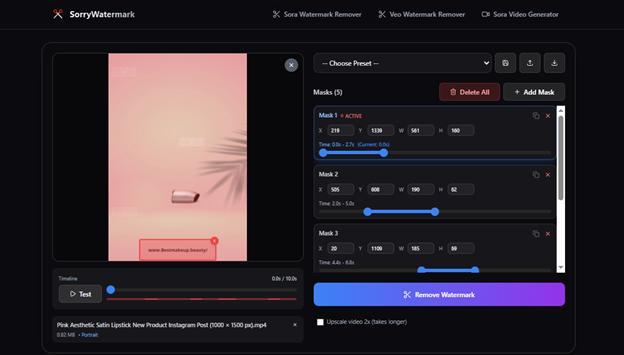
- 3. After processing, download your clean video in HD or 4K quality all within a few seconds.
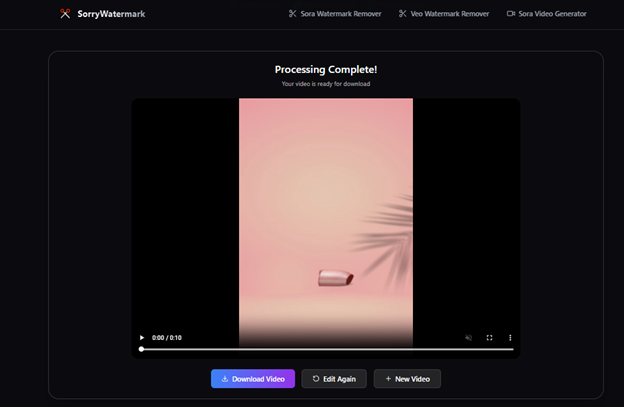
3. Remove Sora Watermark via Unwatermark
Unwatermark is another great online tool to delete Sora watermark quickly and easily. It uses smart AI technology to detect and erase watermarks, logos, or text from your Sora videos without reducing quality. The best part it's completely web-based, so there's no need to install any software. You can use it on any device, including Windows, Mac, iOS, or Android.
Steps to Use Unwatermark free sora watermark remover:
- 1. Go to the official Unwatermark site in your browser.
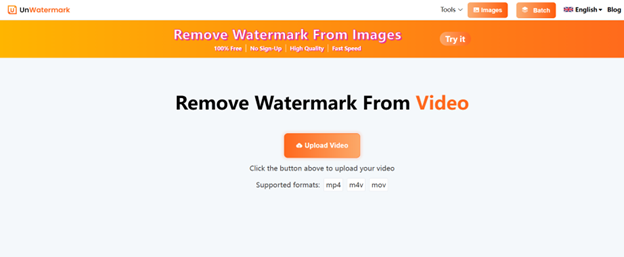
- 2. Select and upload your Sora-generated video with the watermark.
- 3. Use the selection tool to mark the part of the video where the watermark appears.
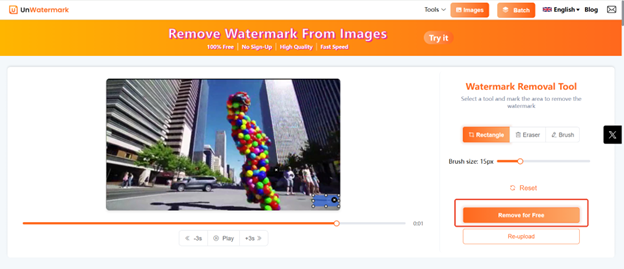
- 4. Let the AI process and remove the watermark automatically.
- 5. Once done, download the video in high quality ready to use or share.
4. Remove Sora Watermark via MagicEraser
MagicEraser is a smart, AI-powered tool that works perfectly as a free Sora watermark remover online. It can automatically detect and erase any watermark, logo, or text from your Sora videos while keeping the background natural and clean. You don't need editing experience or software installation everything works directly in your browser.
Steps to Use MagicEraser to delete sora watermark:
- 1. Visit MagicEraser.org using any browser.
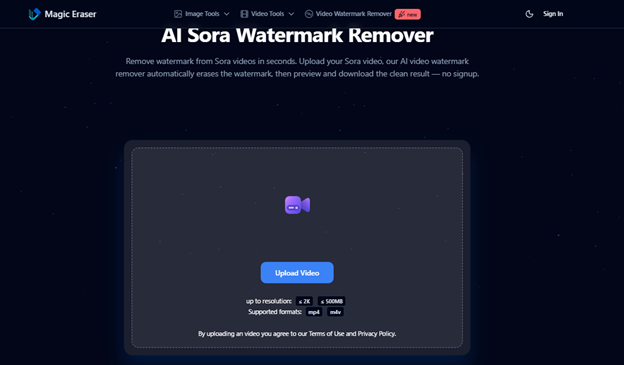
- 2. Drag and drop your watermarked video or click to upload it directly.
- 3. The AI automatically detects and removes the watermark no need to trace or mark anything manually.
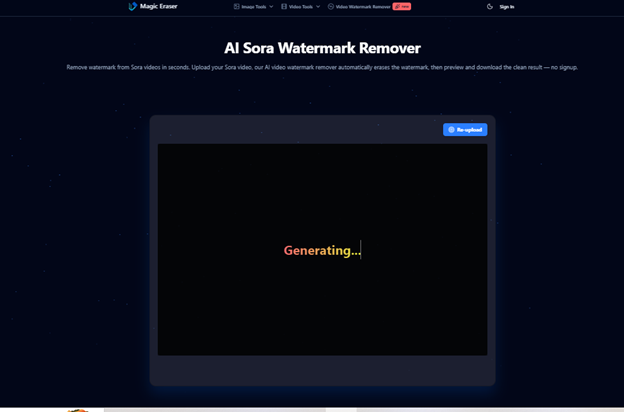
- 4. Once processing is complete, preview your clean video and download it in HD quality.
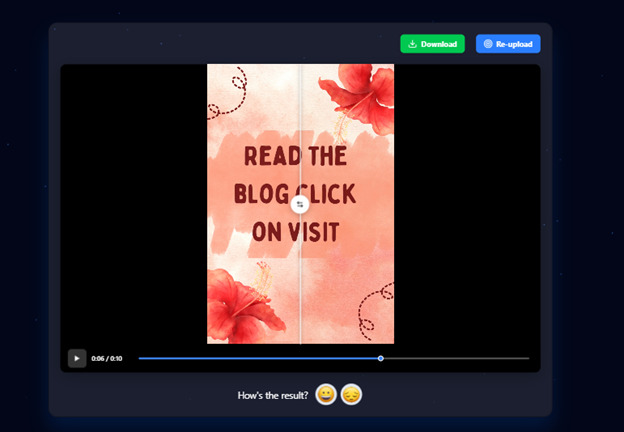
Bonus Tip: Give Your Photos a Professional Touch with PixPretty AI
Want flawless photos without using complex tools? PixPretty AI makes it simple! This free AI photo editor removes backgrounds, enhances portraits, and resizes images in seconds. Whether you're creating content for Instagram, eCommerce, or personal use, PixPretty helps your pictures stand out with professional-quality results all in just one click.
Start Enhancing for FreePart 3: FAQs on How to Remove Sora Watermark
Q1. Can removing the watermark affect audio or subtitles?
No, removing a watermark only affects the video's visuals. It doesn't change or harm your audio or subtitle tracks in any way.
Q2. Can I remove multiple watermarks at once?
Yes, some tools like MagicEraser or advanced editors such as Adobe Premiere Pro let you remove multiple watermarks in a single process. Just select or mask all areas before applying the tool.
Q3. Does Sora offer a watermark removal feature?
No, Sora doesn't provide a built-in option to remove watermarks. You'll need to use third-party tools like MagicEraser or video editors to clean your video.
Conclusion
Tired of seeing that distracting Sora watermark? Now you know how to remove Sora watermark quickly and cleanly using tools like Unwatermark and MagicEraser no editing skills needed. These ai-powered options make editing smooth, fast, and professional.
For photos, try PixPretty AI, a free and smart photo editor that removes backgrounds and enhances images the perfect tool to make your visuals stand out effortlessly.




